Loading Custom Size Paper
|
NOTE
|
When loading custom size paper in the multi-purpose trayLoad custom size paper in the same manner as you load standard size paper.
|
Loading Custom Size Paper in the Paper Drawer
 |
For details on the paper that you can load in the paper drawer, see "Usable Paper."
|
 |
Load paper in Drawer 2 or 3 (optional) in the same manner as you load paper in Drawer 1.
|
|
Before loading paper, see "Attention (Paper Drawer)."
|
1
Pull out the paper drawer.
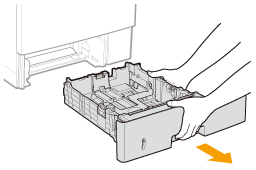
2
Slide the paper guides a little wider and longer than the actual paper size.
While holding the lock release lever (A), adjust the guides.
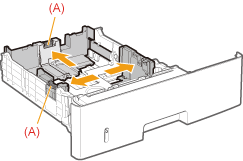
3
Load the paper with the printing side facing down so that the edges of the stacked paper are aligned with the front side of the paper drawer.
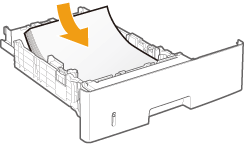
|
NOTE
|
When loading paper with a letterhead or logoSee "Paper Loading Orientation" and load the paper in the correct orientation.
|
4
Align the paper guides with the loaded paper.
While holding the lock release lever (A), adjust the guides.
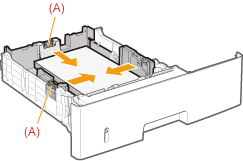 |
 |
When loading paper whose length is shorter than A5Slide the paper guide at the rear center toward you.
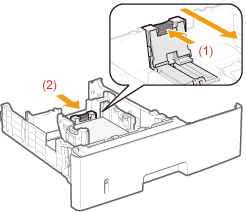 |
|
IMPORTANT
|
Be sure to align the paper guides with the paper.If the paper guides are too loose or too tight, this may result in misfeeds or paper jams.
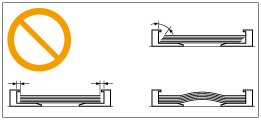 |
5
Make sure that the paper stack does not exceed the load limit mark lines (A) or (B).
|
(A):
|
Paper larger than A5
|
|
(B):
|
Paper smaller than A5
|
 |
Be sure that the paper stack does not exceed the load limit mark lines. If the paper stack exceeds the load limit mark lines, this may result in misfeeds.
|
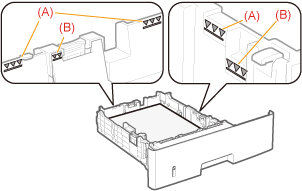
6
Set the paper drawer in the printer.
 "
"