Setting TTLS/PEAP Authentication Information
Set authentication information for using TTLS or PEAP with IEEE802.1X authentication.
TTLS and PEAP perform mutual authentication using the authentication server's certificate and the user name and password set in the printer.
|
IMPORTANT
|
In order to set a user name and passwordYou need to set up the SSL encryption communication function in advance.
|
1
Start the Remote UI, and then log in as Administrator.
2
Click [Settings/Registration].
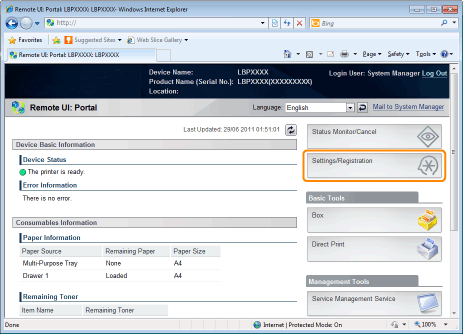
3
Select [Network] from the [Preferences] menu.
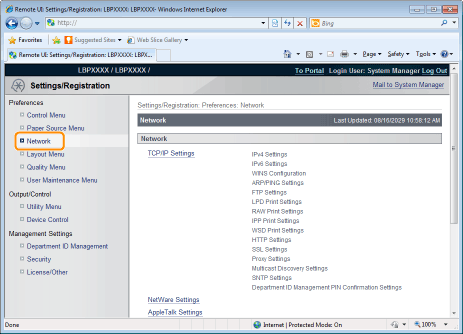
4
Click [IEEE802.1X Settings].
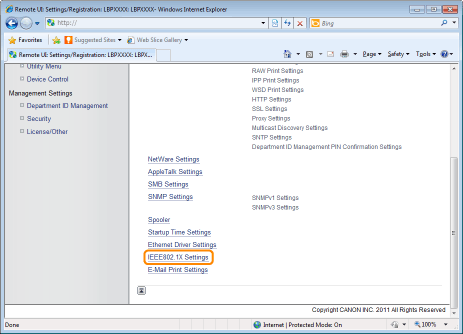
5
Click [Edit...].
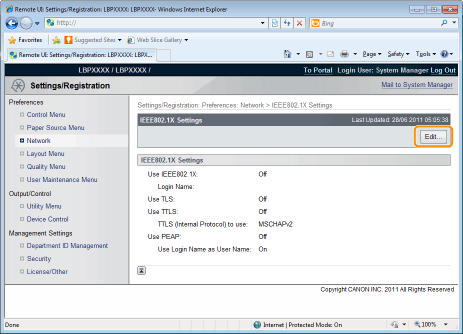
Enter the login name.
Up to 24 alphanumeric characters can be entered.
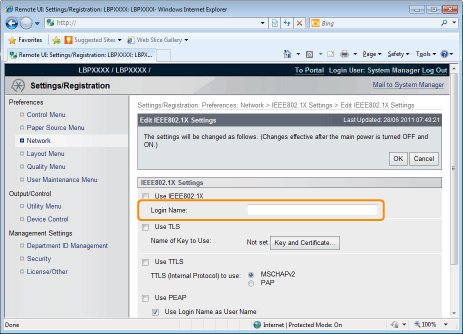
7
Select the [Use TTLS] or [Use PEAP] check box.
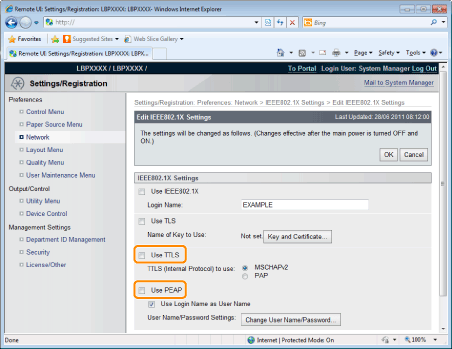
When using TTLS
Select the internal TTLS authentication method.
(1) Select [MSCHAPv2] or [PAP].
8
Click [Change User Name/Password...].
When using the log in name entered in Step 6 as the user name
Select the [Use Login Name as User Name] check box.
9
Enter user name.
Up to 24 alphanumeric characters can be entered.
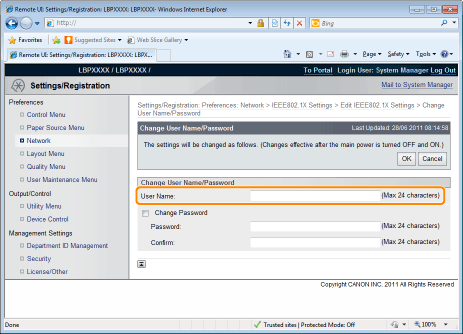
Enter password.
|
(1)
|
Select the [Change Password] check box.
|
|
(2)
|
Enter password.
You can enter up to 24 characters. |
|
(3)
|
Enter the same password in the [Confirm] field.
|
|
(4)
|
Click [OK].
|
11
Select the [Use IEEE802.1X] check box.
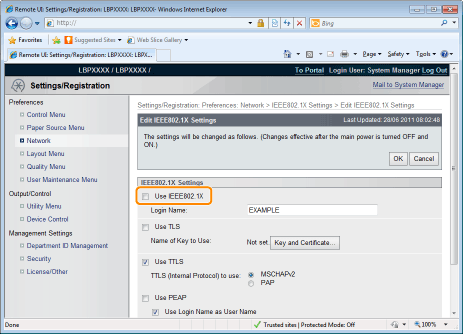
 If a Message Appears If a Message Appears |
12
Click [OK].
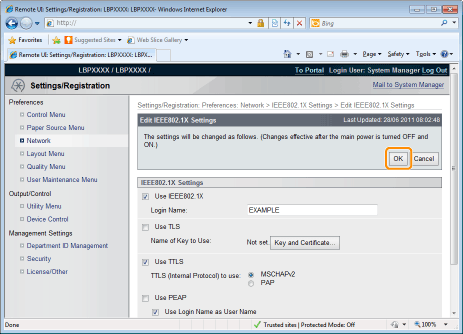
13
Perform a hard reset or restart the printer.
|
→
|
After performing a hard reset or restarting the printer, the settings are effective.
|
|
NOTE
|
||||||
To perform a hard resetYou can perform a hard reset using the following procedure.
|