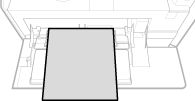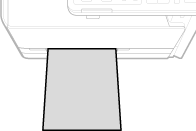Loading Paper in the Manual Feed Slot
When you want to print on paper that is not loaded in the paper drawer, load the paper in the manual feed slot. Load the paper that you usually use in the paper drawer. Loading Paper in the Paper Drawer
|
IMPORTANT
|
||||||
Make sure to load paper in portrait orientationPaper cannot be loaded in landscape orientation. Make sure to load the paper in portrait orientation, as shown in the illustrations below.
|
For the MF8580Cdw
|
IMPORTANT
|
Make sure to insert the paper drawerThe machine only prints when the paper drawer is inserted, even if paper is loaded in the manual feed slot. An error message is displayed if you attempt to print without inserting the paper drawer.
|
1
Open the cover.
Hold the top center of the cover to open it.
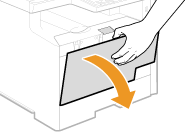
2
Pull out the paper tray and the tray extension.
Pull out the tray extension when loading large paper.
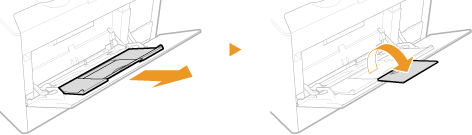
3
Spread the paper guides apart.
Slide the paper guides outward.
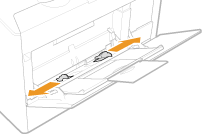
4
Insert the paper into the manual feed slot until the paper stops.
Load the paper in portrait orientation (with the short edge toward the machine), with the print side face up. Paper cannot be loaded in landscape orientation.
Fan the paper stack well, and tap it on a flat surface to align the edges.
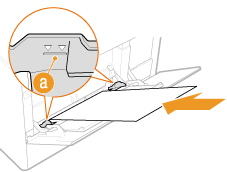
IMPORTANT:
Do not exceed the load limit line when loading paper
Do not exceed the load limit line when loading paper
Make sure that the paper stack does not exceed the load limit line ( ). Loading too much paper can cause paper jams.
). Loading too much paper can cause paper jams.
 ). Loading too much paper can cause paper jams.
). Loading too much paper can cause paper jams.NOTE:
When loading envelopes or paper with a logo, see Loading Envelopes or Loading Preprinted Paper.
5
Align the paper guides against the edges of the paper.
Slide the paper guides inward until they are aligned securely against the edges of the paper.
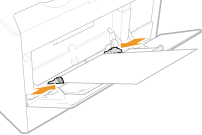
IMPORTANT:
Align the paper guides securely against the edges of the paper
Align the paper guides securely against the edges of the paper
Paper guides that are too loose or too tight can cause misfeeds or paper jams.
»
For the MF8280Cw
|
IMPORTANT
|
Make sure to insert the paper drawerThe machine only prints when the paper drawer is inserted, even if paper is loaded in the manual feed slot. An error message is displayed if you attempt to print without inserting the paper drawer.
Load only one sheet of paper at a timeOnly one sheet of paper can be loaded each time you print.
|
1
Spread the paper guides apart.
Slide the paper guides outward.
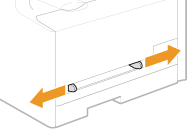
2
Insert the paper and align the paper guides against the width of the paper.
Load the paper in portrait orientation (with the short edge toward the feed slot), with the print side face up. Paper cannot be loaded in landscape orientation.
Insert the paper 3/8" to 3/4" (10 to 20 mm) into the manual feed slot, and then slide the paper guides inward until they are aligned securely against the edges of the paper.
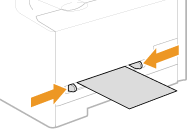
IMPORTANT:
Align the paper guides securely against the edges of the paper
Align the paper guides securely against the edges of the paper
Paper guides that are too loose or too tight can cause misfeeds or paper jams.
3
Insert the paper slowly into the rear of the manual feed slot.
The paper is pulled slightly into the machine when inserted into the slot.
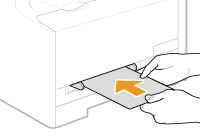
NOTE:
When loading envelopes or paper with a logo, see Loading Envelopes or Loading Preprinted Paper.
»