Basic Copy Operations
1
Place the document(s). Placing Documents
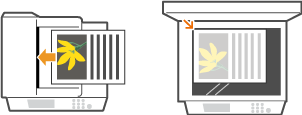
2
Press  .
.
 .
.3
Enter the number of copies using the numeric keys.
Enter a quantity from 1 to 99.
Press  to cancel the entered quantity.
to cancel the entered quantity.
 to cancel the entered quantity.
to cancel the entered quantity.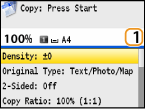
4
Specify the copy settings as necessary.
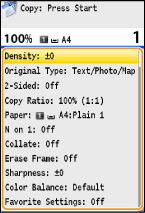
5
Press  .
.
 .
.Copying starts.
 When placing documents in the feeder in step 1
When placing documents in the feeder in step 1
The document is automatically scanned.
 When placing documents on the platen glass in step 1
When placing documents on the platen glass in step 1
Depending on the copy settings you made, the screen for selecting the document size and paper source is displayed when copying multiple documents. Follow the procedure below.
|
1
|
Use
 / / to select the document size, and press to select the document size, and press  . .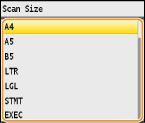 |
|
2
|
Select the paper source that contains the paper you want to use, and press
 . .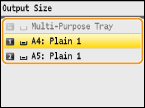 If the screen is not displayed, proceed to step 3.
|
|
3
|
Place the next document on the platen glass, and press
 . .Repeat this step until you finish scanning the entire document.
|
|
4
|
Press <Start Copying>.
|
NOTE:
When the <Paper Size & Settings Mismatch> or <The memory is full. Scanning will be canceled. Do you want to print?> message is shown in the display.
You can check the copy history, such as when or how many copies have been made. Press  (Status Monitor)
(Status Monitor)  <Copy/Print Job>
<Copy/Print Job> 

 <Copy Job Log>
<Copy Job Log> 

 Select the copy document you want to check
Select the copy document you want to check 
 .
.
 (Status Monitor)
(Status Monitor)  <Copy/Print Job>
<Copy/Print Job> 

 <Copy Job Log>
<Copy Job Log> 

 Select the copy document you want to check
Select the copy document you want to check 
 .
.|
IMPORTANT
|
When copying documents with text or images that extend to the edges of the pageThe edges of the document might not be copied. For more information about the scan margins, see Scan Area.
|
|
TIPS
|
|
If you always want to make copies with the same settings:
If you want to register a combination of settings to use when needed:
|