Canceling Copies
If you want to cancel copying immediately after pressing

, select <Cancel> on the screen or press

on the operation panel. You can also cancel copying after checking the copy status.
Press <Cancel> on the screen that is displayed while copying
Press  to cancel
to cancel
If the screen displays a list of documents when  is pressed
is pressed
Documents have been scanned and are waiting to be printed. Use

/

to select the copy document to cancel.
Use  (Status Monitor) to cancel
(Status Monitor) to cancel
 Copy details
Copy details
The number of copies, settings, and other details are displayed. If you only want to check the details without canceling copying, press

(Status Monitor) to return to the copy main screen.
 <Cancel>
<Cancel>
Cancels copying.
LINKS
 /
/ to select the copy document to cancel.
to select the copy document to cancel. , select <Cancel> on the screen or press
, select <Cancel> on the screen or press  on the operation panel. You can also cancel copying after checking the copy status.
on the operation panel. You can also cancel copying after checking the copy status.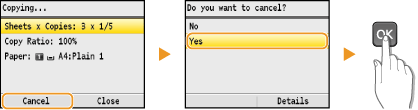
 to cancel
to cancel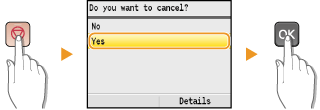
 is pressed
is pressed /
/ to select the copy document to cancel.
to select the copy document to cancel.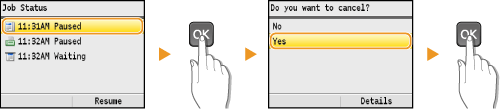
 (Status Monitor) to cancel
(Status Monitor) to cancel (Status Monitor)
(Status Monitor)  <Copy/Print Job>
<Copy/Print Job> 

 <Job Status>
<Job Status> 

 Select the copy document on the <Copy/Print Job Status> screen
Select the copy document on the <Copy/Print Job Status> screen 

 <Cancel>
<Cancel>  <Yes>
<Yes> 

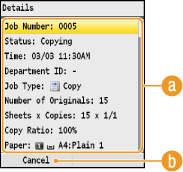
 Copy details
Copy details (Status Monitor) to return to the copy main screen.
(Status Monitor) to return to the copy main screen. <Cancel>
<Cancel>