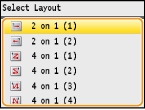Copying Multiple Documents onto One Sheet (2 on 1/4 on 1)
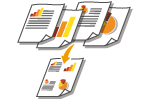 |
|
You can copy two or four documents onto a single sheet at a reduced size. This decreases the number of pages, enabling you to save paper.
|
|
NOTE
|
|
Using <2 on 1>/<4 on 1> reduces the copy ratio automatically (the copy ratio is displayed on the screen). You can increase or further reduce the copy ratio before pressing
 , but the edges of the document might not be copied if you increase it. , but the edges of the document might not be copied if you increase it.<2 on 1>/<4 on 1> is not available when using <Erase Frame>, <Paper Save Copy>, or <ID Card Copy>.
When you copy multiple documents onto one page, margins may be created in the copied image.
|
|
TIPS
|
|
Using the
 key enables you to combine 2-sided copying and <2 on 1>/<4 on 1>: Using the [Paper Save Copy] Key key enables you to combine 2-sided copying and <2 on 1>/<4 on 1>: Using the [Paper Save Copy] Key |

 <N on 1>
<N on 1> 

 Select <2 on 1> or <4 on 1>
Select <2 on 1> or <4 on 1> 

 Select the document size on the <Scan Size> screen
Select the document size on the <Scan Size> screen 

 On the <Output Size> screen, select the paper source that contains the paper you want to use
On the <Output Size> screen, select the paper source that contains the paper you want to use 

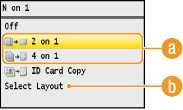
 <2 on 1>/<4 on 1>
<2 on 1>/<4 on 1>
Select <2 on 1> to copy two pages of documents onto a single sheet, or select <4 on 1> to copy four pages of documents onto a single sheet.
 <Select Layout>
<Select Layout>
Specify how to arrange the documents on the page. Use  /
/ to select the desired layout, and press
to select the desired layout, and press  .
.
 /
/ to select the desired layout, and press
to select the desired layout, and press  .
.