Receiving Faxes
This section describes the methods for receiving faxes and how to set up the machine to receive faxes. You need to complete some procedures for using fax functions before specifying the receiving settings. Configuring Initial Settings for Fax Functions (MF8580Cdw / MF8550Cdn / MF8280Cw Only)
|
NOTE
|
|
The machine can print received fax documents on A4 or Letter size paper. If received fax documents are printed on other paper sizes, a portion of the page may not be printed or a page may be printed on two separate sheets of paper.
|
Methods for Receiving Faxes
The machine provides the following receiving methods. Select the method that best suits your needs and then set it up by following the procedures in Setting Up the Machine to Receive Faxes.
|
<Auto>
 |
Dedicated to receiving faxes
The machine receives faxes automatically. Even if someone makes a call to you, you cannot talk to the caller.
|
|
<Fax/Tel Auto Switch>
 |
When the call is a fax
The machine receives the fax automatically.
When the call is a telephone call
An incoming call rings. Pick up the handset to answer the call.
NOTE:
You need to connect your telephone or the optional handset to the machine beforehand.
|
|
<Answering Machine>
 |
When the call is a fax
After an incoming call rings, the machine receives the fax automatically.
When the call is a telephone call
The answering machine activates, enabling the caller to leave a message. If you pick up the handset before the answering machine starts recording a message, you can talk with the caller.
NOTE:
You need to connect your answering machine to the machine beforehand.
Set the answering machine to answer after a few rings.
We recommend that you add approximately 4 seconds of silence at the beginning of the message or set the maximum recording time to 20 seconds.
|
|
<Manual>
 |
When the call is a fax
An incoming call rings. Pick up the handset. If you hear a beep, press
 , select <Start Receiving>, and press , select <Start Receiving>, and press  to receive faxes. to receive faxes.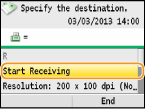 When the call is a telephone call
An incoming call rings. Pick up the handset. If you do not hear a beep, start your conversation.
NOTE:
You need to connect your telephone or the optional handset to the machine beforehand.
You can set the machine to automatically receive faxes when an incoming call rings within a specified timeframe. Switch to Auto RX
|
|
<Net Switch>
 |
The machine distinguishes between fax and telephone calls. This mode is only available for certain countries and requires subscription to a network switch service.
NOTE:
You need to connect your telephone or the optional handset to the machine beforehand.
|
|
NOTE
|
|
Depending on the type of telephone connected to it, the machine may not be able to send or receive faxes properly.
If you are connecting an external telephone with fax functions, set the telephone to not receive faxes automatically.
If you pick up the telephone handset and hear a beep, the call is a fax. You can receive the fax just by using the telephone to enter a specific ID number.
Using a Telephone to Receive Faxes (Remote Reception) |
Setting Up the Machine to Receive Faxes
1
Press  .
.
 .
.2
Use  /
/ to select <RX Mode>, and press
to select <RX Mode>, and press  .
.
 /
/ to select <RX Mode>, and press
to select <RX Mode>, and press  .
.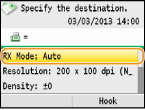
3
Select the receiving method, and press  .
.
 .
.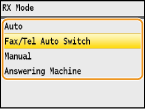
 When selecting <Fax/Tel Auto Switch>
When selecting <Fax/Tel Auto Switch>
Specify the following three settings as necessary. When the setting is complete, press <Apply>.
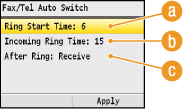
 <Ring Start Time>
<Ring Start Time>
Enables you to specify the duration during which the machine determines whether an incoming call is a fax or a telephone call. (Setting values: 5 to 30 seconds; default setting: 8 seconds)
 <Incoming Ring Time>
<Incoming Ring Time>
Enables you to specify the duration during which an incoming call rings for a telephone call. (Setting values: 15 to 300 seconds; default setting: 22 seconds)
 <After Ring>
<After Ring>
Enables you to specify how the machine operates if you do not pick up the handset while an incoming call is ringing. Select <End> to disconnect the call or <Receive> to receive an incoming fax. (Default setting: <Receive>)
|
TIPS
|
|
If you want to print received documents on both sides of paper: Print on Both Sides
If you want to print information, such as reception date and time, at the bottom of received documents: RX Page Footer
If you want to continue printing even when the toner is low: Continue Printing When Toner Is Low
|
Using a Telephone to Receive Faxes (Remote Reception)
When you pick up the telephone and get a fax signal, you do not need to go to the machine to receive the fax. Just enter a specific ID number (default setting: 25) with the telephone, and you can start receiving the fax.
1
When an incoming call rings, pick up the telephone handset.
2
If you hear a beep, enter the ID number for Remote Reception with the telephone.
The ID number is set to 25 by default. You can change this number as necessary. Remote RX
3
Hang up the handset.