Replacing Toner Cartridges
The machine will display a message when a toner cartridge is nearly empty. Note that the print quality becomes poor if you continue printing without taking any action. You can check the remaining toner level on the display.
When a Message Appear
The message that is displayed depends on the amount of remaining toner. Depending on which message is displayed, you will need to make sure that you have a replacement toner cartridge ready or replace the toner cartridge. How to Replace Toner Cartridges About Replacement Toner Cartridges
|
NOTE
|
|
Where "XXXX" appears in the descriptions below, the toner cartridge colors black, yellow, magenta, or cyan appear in the actual messages.
|
<Prepare the XXXX toner cartridge.>
This message notifies you that a toner cartridge needs to be replaced soon. Make sure that you have a replacement toner cartridge ready. Replace the toner cartridge if you see this message before you start to print a large job.
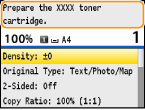
NOTE:
When this message is displayed
When this message is displayed
When copying or printing, you can continue printing the document.
If the <Prepare the black toner cartridge.> message is displayed when the machine is receiving a fax or automatic report output is set, received faxes and reports will be stored in the machine so that they do not appear faded after they are printed. To continue printing even if the toner is running low, set <Continue Printing When Toner Is Low> to <On>. Continue Printing When Toner Is Low
<End of Toner Cart. Lifetime>
This message, which appears with the toner cartridge color(s), notifies you that a toner cartridge has reached the end of its lifetime. It is recommended that you replace the cartridge with a new one. You can continue printing, but the print quality cannot be guaranteed.
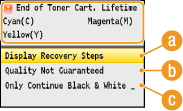
 <Display Recovery Steps>
<Display Recovery Steps>
Displays the procedure for replacing a toner cartridge.
 <Continue Printing (Quality Not Guaranteed)>
<Continue Printing (Quality Not Guaranteed)>
You can continue printing, but the machine may malfunction.
 <Only Continue Black & White Printing>
<Only Continue Black & White Printing>
You can continue printing in black and white even if a yellow, magenta, or cyan cartridge has reached the end of its lifetime.
<End of cart. parts lifetime. Cart. replacement recommended.>
This message, which appears with the toner cartridge color(s), notifies you that the machine may not print in optimum quality. The reason may be that a toner cartridge that has reached the end of its lifetime is still inserted in the machine. It is recommended that you replace this cartridge with a new one.
Pressing <Close> will return to the main screen.

|
IMPORTANT
|
|
You can continue printing when this message is displayed, but the print quality may deteriorate.
|
If Printouts are Poor in Quality
If your printouts begin to show any of the following features, one of your toner cartridges is nearly empty. Replace the nearly empty toner cartridge even if no message is displayed.
|
White streaks appear
|
Partially faded
|
Uneven density
|
||
 |
 |
 |
||
|
Toner smudges and splatters appear
|
Blank space of originals becomes grayish in printouts
|
|||
 |
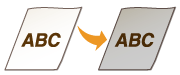 |
Checking Toner Level
You can check the level of remaining toner according to the following, whenever you want to. It is recommended that you check the level before you start to print a large job.
 (Status Monitor)
(Status Monitor)  <Device Status>
<Device Status> 

 <Remaining Toner>
<Remaining Toner> 

 Check the toner level
Check the toner level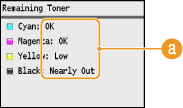
 Toner Level Messages
Toner Level Messages
<OK>: There is no need to replace the toner cartridges.
<Low>: The toner is low. Make sure that you have a replacement toner cartridge ready.
<Nearly Out>: Replacing the toner cartridge with a new one is recommended.