Setting a PIN for Address Book
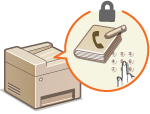 |
|
The Address Book can be set to require users to enter a PIN in order to add new entries to the Address Book or edit existing entries. Setting a PIN to the Address Book can reduce the risk of documents being sent to unintended recipients because changes to the Address Book can only be made by users who know the PIN.
|
1
Press  .
.
 .
.2
Use  /
/ to select <System Management Settings>, and press
to select <System Management Settings>, and press  .
.
 /
/ to select <System Management Settings>, and press
to select <System Management Settings>, and press  .
.If the logon screen appears, enter the correct ID and PIN using the numeric keys, and then press  . Logging on to the Machine
. Logging on to the Machine
 . Logging on to the Machine
. Logging on to the Machine3
Select <Restrict TX Function>  <Address Book PIN>.
<Address Book PIN>.
 <Address Book PIN>.
<Address Book PIN>.4
Set the PIN for editing the Address Book.
Enter a number of up to seven digits using numeric keys, and press <Apply>.
When <PIN (Confirm)> is displayed, enter the PIN once again to confirm.
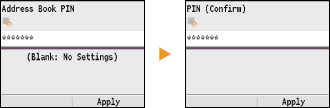
NOTE:
You cannot set a PIN that consists only of zeros, such as "00" or "0000000".
To disable the PIN, press  to erase the PIN (leave the text box blank), and press <Apply>.
to erase the PIN (leave the text box blank), and press <Apply>.
 to erase the PIN (leave the text box blank), and press <Apply>.
to erase the PIN (leave the text box blank), and press <Apply>.5
Press  .
.
 .
.|
NOTE
|
|
In addition to setting the Address Book PIN, you can further enhance security by performing the following operations:
Restricting the addition of new destinations Limiting Available Destinations
Disabling the PC fax function Prohibiting PC Faxing (MF8580Cdw / MF8550Cdn / MF8280Cw Only)
|