Configuring Basic E-mail Settings
The Send Function Setting Tool helps you configure the e-mail settings. With this tool, you can also register e-mail addresses to the Address Book.
|
NOTE
|
|
More detailed settings can be specified by using the Remote UI instead of the Send Function Setting Tool (Configuring Advanced E-mail Settings). The Send Function Setting Tool is helpful for users who want to complete the setup easily.
|
1
Start the Send Function Setting Tool.
 Using a Web browser
Using a Web browser
Enter "http://(the IP address of the machine)/sendsupport_login.html" in the address field of a Web browser, and press the [ENTER] key.
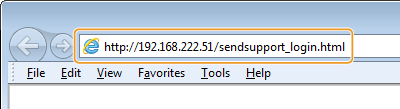
 Using the User Software CD-ROM
Using the User Software CD-ROM
|
1
|
Insert the User Software CD-ROM into the drive on the computer.
|
|
2
|
Click [Start Software Programs].
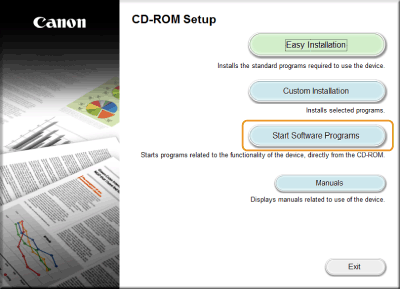 NOTE:
If the above screen is not displayed, see Displaying the [CD-ROM Setup] Screen.
|
|
3
|
Click [Start] for [Send Function Setting Tool].
|
|
4
|
Click [Next].
If you want to view Send Setting Guide, click [How to Set].
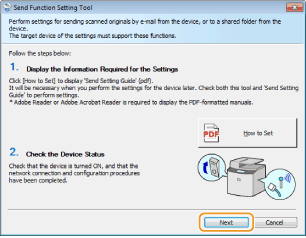 NOTE:
If the screen below appears Click [Yes]. 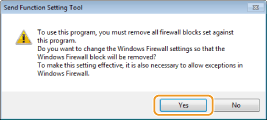 |
|
5
|
Select the machine from [Device List] and click [Next].
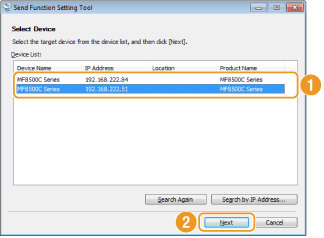 NOTE:
If the machine is not displayed in [Device List] Click [Search Again]. If the problem persists, click [Search by IP Address], enter the IP address of the machine, and then click [OK]. |
|
6
|
Confirm the settings and click [OK].
|
2
Click [Start].
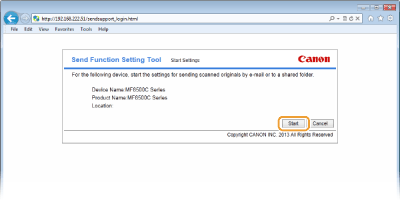
If the logon screen is displayed, enter the appropriate ID and PIN in the corresponding text boxes, and then click [Logon].
3
Click [Send to E-mail Settings].
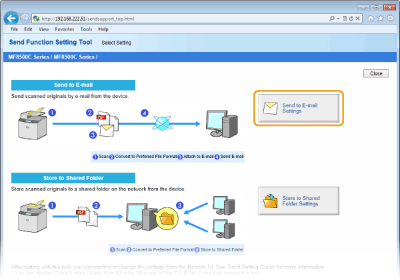
If the screen prompting you to enter the Address Book PIN is displayed, enter the PIN for the Address Book, and click [OK]. Setting a PIN for Address Book
4
Specify the required settings.
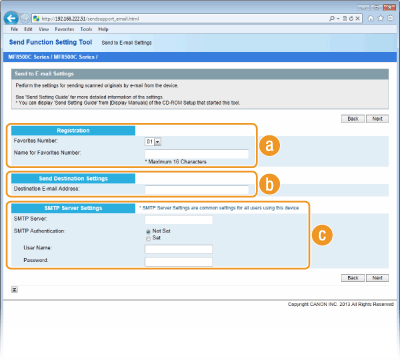
 [Registration]
[Registration][Favorites Number]
With the Send Function Setting Tool, you can register an e-mail address into <Favorites> in the Address Book. Select a number from the drop-down list.
With the Send Function Setting Tool, you can register an e-mail address into <Favorites> in the Address Book. Select a number from the drop-down list.
[Name for Favorites Number]
Enter the name for identifying the destination to be registered. Set a name that will be easy for you to find later in the Address Book.
Enter the name for identifying the destination to be registered. Set a name that will be easy for you to find later in the Address Book.
 [Send Destination Settings]
[Send Destination Settings][Destination E-mail Address]
Enter the e-mail address that you want to send your scanned documents to.
Enter the e-mail address that you want to send your scanned documents to.
 [SMTP Server Settings]
[SMTP Server Settings][SMTP Server]
Enter the SMTP server name.
Enter the SMTP server name.
[SMTP Authentication]
Click the [Not Set] or [Set] radio button to match the authentication settings of the SMTP server. When [Set] is selected, enter the user name in the [User Name] text box and password in the [Password] text box.
Click the [Not Set] or [Set] radio button to match the authentication settings of the SMTP server. When [Set] is selected, enter the user name in the [User Name] text box and password in the [Password] text box.
NOTE:
Authentication methods for sending e-mails
Authentication methods for sending e-mails
To prevent e-mail transmissions by unauthorized users, the machine supports SMTP authentication (SMTP AUTH) and POP before SMTP. For more information about the required authentication method, contact your Internet service provider or Network Administrator.
POP before SMTP authentication can only be configured by using the Remote UI. Configuring Advanced E-mail Settings
5
Click [Next].
6
Confirm the settings and click [Register].
7
Restart the machine.
Turn OFF the machine, wait for at least 10 seconds, and turn it back ON.
|
IMPORTANT
|
|
Additional settings may be required depending on the network you are using. For more information, contact your Internet service provider or Network Administrator.
To enable SSL for e-mailing, see Configuring Advanced E-mail Settings.
To change port numbers, see Changing Port Numbers.
|