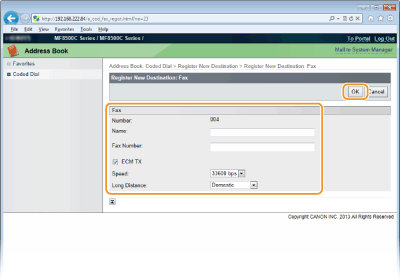Registering Address Book from Remote UI (MF8580Cdw / MF8280Cw Only)
You can register or edit the Address Book of the machine by using the computer.
|
NOTE
|
|
You can change the settings only when you have logged on in System Manager Mode.
|
1
Start the Remote UI. Starting Remote UI
2
Click [Address Book].
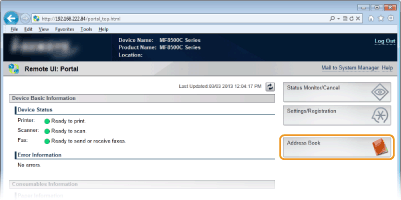
NOTE:
If the enter PIN page is displayed
If the enter PIN page is displayed
The Address Book is protected by a PIN. Enter the [PIN] and click [OK].
3
Click [Coded Dial].
You can also register destinations in Favorites. In this case, click [Favorites] instead of [Coded Dial]. Registering in the Address Book (MF8580Cdw / MF8280Cw Only)
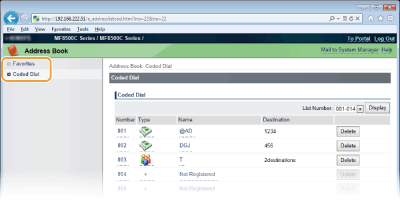
4
Click the text link under [Number], [Type], or [Name] for an item named "Not Registered."
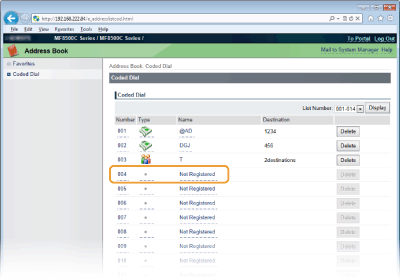
NOTE:
You can edit a registered item by clicking the corresponding text link under [Number], [Type] or [Name].
You can delete a registered item by clicking the corresponding [Delete] button.
5
Select [Destination Type to Register] and click [OK].
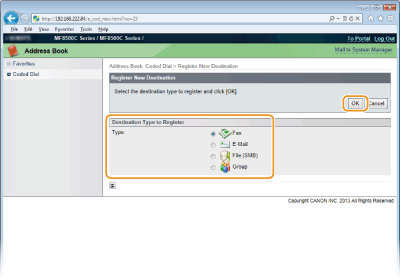
6
Specify required settings and click [OK].