Saving/Loading Address Book (MF8580Cdw / MF8280Cw Only)
|
You can save registered Address Book data in your computer, or register saved Address Book data in the machine. Other machines can import the registration contents exported from this machine and vice versa*.
* It may not be available depending on the model.
|
Saving Address Book
1
Start the Remote UI and log on in System Manager Mode. Starting Remote UI
2
Click [Settings/Registration].
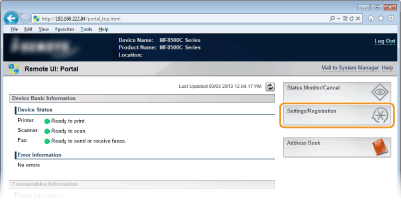
3
Click [Import/Export]  [Address Book].
[Address Book].
 [Address Book].
[Address Book].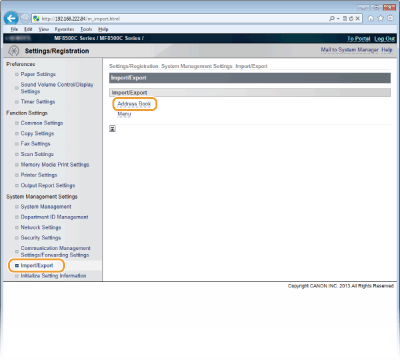
If the screen prompting you to enter the Address Book PIN is displayed, enter the [PIN] and click [OK]. Setting a PIN for Address Book
4
Click [Start Exporting].
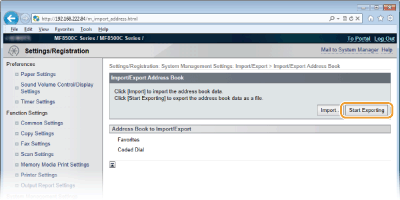
5
Follow the on-screen instructions to specify the location where the exported Address Book is saved.
The Address Book will be saved.
|
IMPORTANT
|
Do not operate until the process is complete.The screen remains the same during the export process. Do not operate the Remote UI until the message [The (file name) download has completed.] is displayed at the bottom of the screen.
|
Loading Address Book
|
IMPORTANT
|
|
The Address Book data currently registered is overwritten when you load the Address Book data.
|
1
Start the Remote UI and log on in System Manager Mode. Starting Remote UI
2
Click [Settings/Registration].
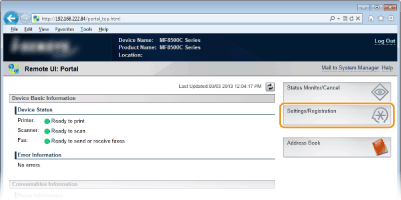
3
Click [Import/Export]  [Address Book].
[Address Book].
 [Address Book].
[Address Book].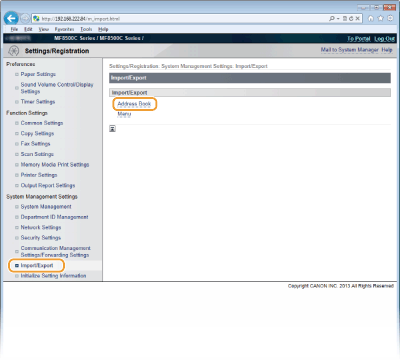
If the screen prompting you to enter the Address Book PIN is displayed, enter the [PIN] and click [OK]. Setting a PIN for Address Book
4
Click [Import].
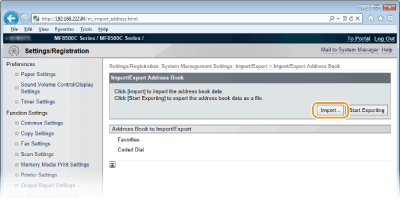
5
Specify the Address Book file to be imported, and click [Start Importing].
To specify the file to be imported, click [Browse...] and select the file, or enter the path to the file in [File Path] (the file name with the location where the file is saved).
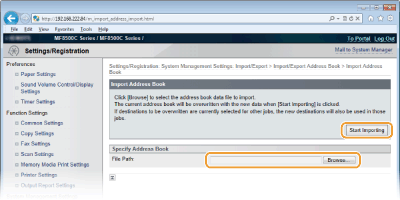
6
Click [OK].
The specified Address Book data will be imported into the machine.