Applying a Policy
You can send a PDF compatible with Rights Management Server. The permission to access the stored PDF can be edited with the Adobe LiveCycle Rights Management ES.
|
IMPORTANT
|
|
You cannot set [Apply Policy] in combination with the following conditions:
When the Encrypt mode is set
When [Format PDF to PDF/A] is set to 'On' (See "Formatting PDF Files to PDF/A.")
|
|
NOTE
|
|
The Adobe LiveCycle Rights Management ES series is required to use [Apply Policy]. For more information, contact your local authorized Canon dealer.
The following conditions must be met to use [Apply Policy]:
The Adobe LiveCycle Rights Management server and the machine are connected via the Internet or an intranet.
The URL for the Adobe LiveCycle Rights Management server is set in [Rights Management Server Settings]. (See "Setting a Rights Management Server.")
|
1.
Press [Scan and Send] → specify the destination → press the file format button.
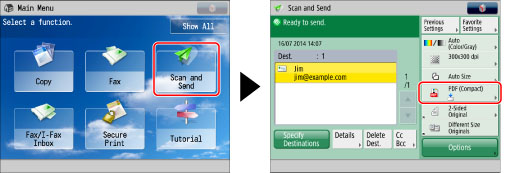
2.
Select [PDF] → press [Set Details].

3.
Press [Apply Policy] → enter the user name and password → press [OK].
|
NOTE
|
|
Depending on the authentication method you use, the screen to enter the password may not appear.
For information on the login user name and password for the Rights Management server, contact your server administrator.
|
4.
Select the policy to apply → press [OK].
The policies registered in the Adobe LiveCycle Rights Management server are displayed in the policy list.
|
NOTE
|
|
A maximum of 64 policies can be displayed.
With this machine, only policies encrypted with AES 128-bit or AES 256-bit can be applied.
|