Using the Touch Panel Display
Some of the Preferences settings can be specified from the touch panel display.
Login Screen Display Settings
You can set the timing for displaying the login screen and the functions to restrict.
You can select to display the login screen either when a user starts to operate the machine or when a user selects a function.
[Display When Oper. Started]:
Users start operations after logging in from the login screen.
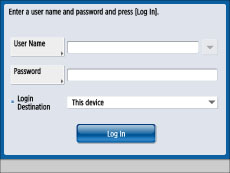
[Display When Func. Slctd.]:
The login screen is displayed when users press a function button such as [Copy]. You can also limit the users that can perform colour copying/printing and only allow administrators to change the settings in Settings/Registration. (See "Setting Administrators.")
Functions and Settings/Registration screens without login limitations can be freely used.
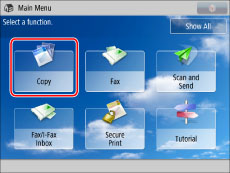
Limiting the Usage of Functions
You can set whether to limit printing from printer drivers that do not use the AMS Printer Driver Add-in or remote scanning.
For information on the AMS Printer Driver Add-in, see the instruction manuals for the ACCESS MANAGEMENT SYSTEM. (See "ACCESS MANAGEMENT SYSTEM Administrator Guide")
Setting the Timing for Displaying the Login Screen
1.
Press  (Settings/Registration).
(Settings/Registration).
 (Settings/Registration).
(Settings/Registration).2.
Press [Management Settings] → [User Management] → [Authentication Management] → [Login Screen Display Settings].
3.
Set the timing for displaying the login screen and the functions to restrict.
Displaying the Login Screen When Starting to Operate the Machine:
To perform authentication when a user starts to operate the machine, press [Display When Oper. Started].
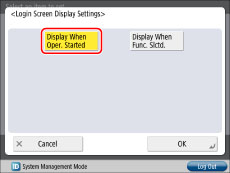
Displaying the Login Screen When Selecting a Function:
To perform authentication when a user uses a function, press [Display When Func. Slctd.].
Set the functions that require authentication.
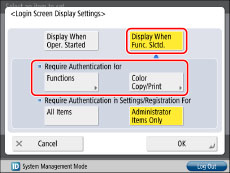
|
[Functions]:
|
Select the functions that require authentication.
|
|
[Color Copy/Print]:
|
Displays a message prompting the user to log in when performing colour copying/colour printing. Logging in is required to perform colour printing.
|
Select [All Items] or [Administrator Items Only].
|
[All Items]:
|
No items in Settings/Registration cannot be set unless the user logs in.
|
|
[Administrator Items Only]:
|
Of the items in Settings/Registration, only those that require administrator privileges are limited by authentication.
|
Press [OK].
Setting the Functions to Limit
1.
Press  (Settings/Registration).
(Settings/Registration).
 (Settings/Registration).
(Settings/Registration).2.
Press [Management Settings] → [User Management] → [Authentication Management] → [Functions to Restrict].
3.
Specify each setting → press [OK].
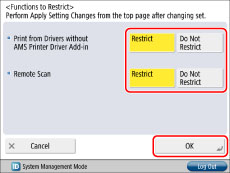
|
[Print from Drivers without AMS Printer Driver Add-in]:
|
Restricts printing from computers in which the AMS Printer Driver Add-in is not installed and computers with an unknown user logged on. This setting can be specified when the ACCESS MANAGEMENT SYSTEM is enabled. (See "ACCESS MANAGEMENT SYSTEM Administrator Guide")
|
|
[Remote Scan]:
|
Restricts the function for scanning data to a computer by using the machine as a scanner. When [Restrict] is set, the machine does not become online even if [Scanner] is selected on the Main Menu.
|
|
NOTE
|
|
Settings specified from the control panel become effective after the machine is restarted, after the procedure. If <Perform Apply Setting Changes from Settings/Regist.> is displayed on the bottom of the touch panel display, you can press [Apply Set. Chng.] in
 (Settings/Registration) to restart the machine. For information on restarting the machine using the main power switch, see "Main Power and Energy Saver Key." (Settings/Registration) to restart the machine. For information on restarting the machine using the main power switch, see "Main Power and Energy Saver Key." |