Setting Scheduled Updates
You can set the machine to regularly check for new applicable firmware and automatically update the firmware of the machine.
|
IMPORTANT
|
|
This operation can only be performed by a user with the required privileges. For information on the types of administrator, see "Setting Administrators."
If scheduled distribution of the firmware is not complete, or the downloaded firmware has not been applied, you cannot perform a scheduled update.
|
Using the Touch Panel Display to Update
1.
Press  (Settings/Registration).
(Settings/Registration).
 (Settings/Registration).
(Settings/Registration).2.
Press [Management Settings] → [License/Other] → [Register/Update Software].
3.
Press [Scheduled Update].
4.
Specify each setting → press [Next].
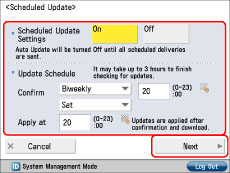
Details of each item are shown below.
<Scheduled Update Settings>:
[On]: Scheduled update is performed.
[Off]: Scheduled update is not performed.
<Update Schedule>:
Confirm: Select the cycle ([Biweekly], [Weekly], or a day ([Sun] to [Sat])) and enter the time using  -
-  (numeric keys). The time is displayed in 24-hour notation. The firmware check may take up to 3 hours to complete from the specified time.
(numeric keys). The time is displayed in 24-hour notation. The firmware check may take up to 3 hours to complete from the specified time.
 -
-  (numeric keys). The time is displayed in 24-hour notation. The firmware check may take up to 3 hours to complete from the specified time.
(numeric keys). The time is displayed in 24-hour notation. The firmware check may take up to 3 hours to complete from the specified time.Apply at: Enter the time to apply downloaded firmware using  -
-  (numeric keys). The firmware update is applied at the specified time within 24 hours of download completion.
(numeric keys). The firmware update is applied at the specified time within 24 hours of download completion.
 -
-  (numeric keys). The firmware update is applied at the specified time within 24 hours of download completion.
(numeric keys). The firmware update is applied at the specified time within 24 hours of download completion.5.
Specify each setting → press [OK].
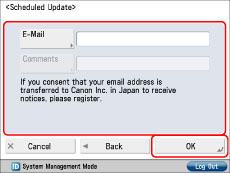
Details of each item are shown below.
[E-Mail]:
Enter the e-mail address of the administrator. You can receive e-mails regarding the update status that is sent from the distribution server.
[Comments]:
Enter the comment that will automatically be added to the e-mail. If the model name is entered, you can identify which device status the e-mail is about.
Using the Remote UI
1.
From the top page of the Remote UI, click [Settings/Registration] → [License/Other] → [Register/Update Software].
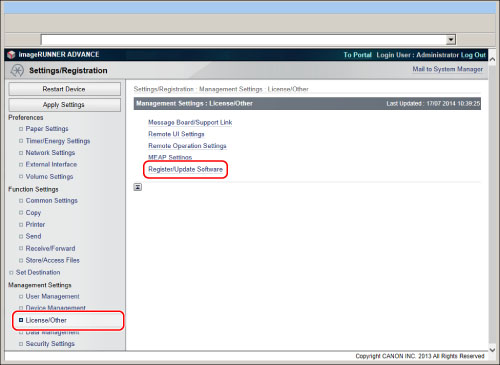
2.
Click [Scheduled Update Settings] → [Edit...].
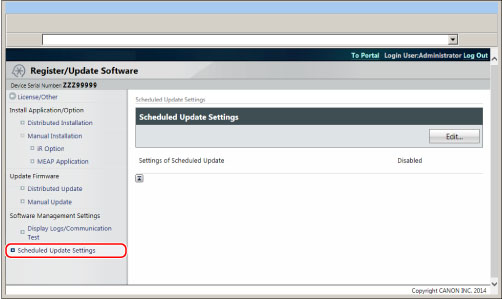
3.
Select [Enable scheduled update settings] → specify each setting → click [Set].
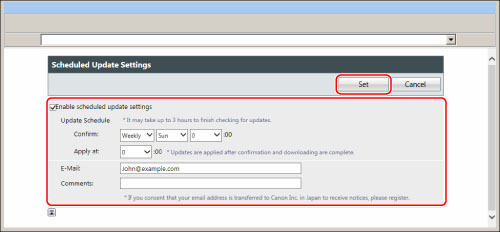
Details of each item are shown below.
<Update Schedule>:
Confirm: Select the cycle ([Biweekly] or [Weekly], a day ([Sun] to [Sat]), and the time). The time is displayed in 24-hour notation. The firmware check may take up to 3 hours to complete from the specified time.
Apply at: Select the time to apply downloaded firmware. The firmware update is applied at the specified time within 24 hours of download completion.
[E-Mail:]:
Enter the e-mail address of the administrator. You can receive e-mails regarding the update status that is sent from the distribution server.
[Comments:]:
Enter the comment that will automatically be added to the e-mail. If the model name is entered, you can identify which device status the e-mail is about.
|
NOTE
|
|
If previously downloaded firmware has not been applied by scheduled update, the next scheduled update is not performed.
If Scheduled Update is set, a firmware update is applied at the specified time after the new firmware is downloaded from the distribution server. After application is complete, the machine automatically restarts.
|