Deleting the Scheduled Distribution
You can delete the scheduled distribution of the firmware.
|
IMPORTANT
|
|
This operation can only be performed by a user with the required privileges. For information on the types of administrator, see "Setting Administrators."
|
Using the Touch Panel Display to Update
1.
Press  (Settings/Registration).
(Settings/Registration).
 (Settings/Registration).
(Settings/Registration).2.
Press [Management Settings] → [License/Other] → [Register/Update Software].
3.
Press [Update Firmware] → [Delete Scheduled Delivery].
4.
Press [Yes].
Using the Remote UI to Update
1.
From the portal page of the Remote UI, click [Settings/Registration] → [License/Other] → [Register/Update Software].
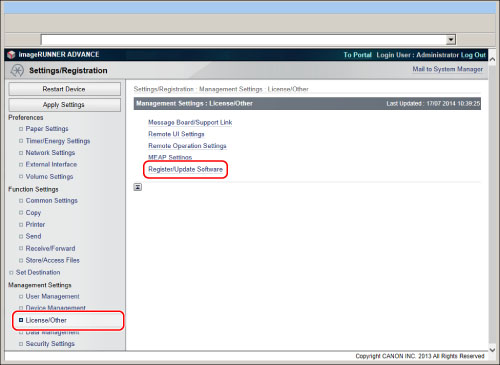
2.
Click [Distributed Update] → [Delete Scheduled Distribution].
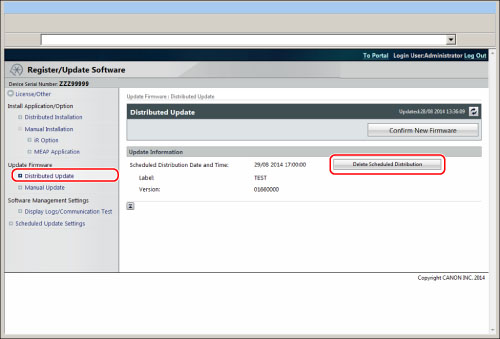
3.
Click [Yes].