Specifying the System Manager Settings
You can set an ID and a PIN for the System Manager.
Using the Touch Panel Display
1.
Press  (Settings/Registration).
(Settings/Registration).
 (Settings/Registration).
(Settings/Registration).2.
Press [Log In] → enter the System Manager ID and System Manager PIN → press [Log in].

3.
Press [Management Settings] → [User Management] → [System Manager Information Settings].
4.
Specify the desired settings → press [Next] → [OK].
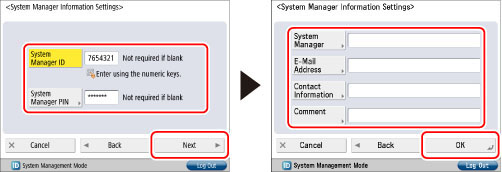
|
Item
|
Setting Content
|
|
[System Manager ID]:
|
Press [System Manager ID] → enter numeric characters (up to seven digits) using
 - -  (numeric keys). You must set a System Manager ID in order to manage the operations of the machine. (numeric keys). You must set a System Manager ID in order to manage the operations of the machine. |
|
[System Manager PIN]:
|
Press [System Manager PIN] → press [PIN] → enter numeric characters (up to seven digits) for the System Manager PIN using
 - -  (numeric keys). Press [Confirm] → enter the same number to confirm the PIN → press [OK]. (numeric keys). Press [Confirm] → enter the same number to confirm the PIN → press [OK].Even if you enter fewer than seven digits, zeros are added to the start of the number, and a seven digit number is set. However, the zeros at the start of the number can be omitted when logging in. For example, even if you enter <2>, <02>, or <002>, the PIN is set as <0000002>. However, you can log in by entering <2>, <02>, or <002>.
You cannot register a System Manager ID or System Manager PIN comprised of only zeros, such as <0> or <00>. |
|
[System Manager]:
|
Press [System Manager] → enter the System Manager's name → press [OK].
|
|
[E-Mail Address]:
|
Press [E-Mail Address] → enter the System Manager's e-mail address → press [OK].
|
|
[Contact Information]:
|
Press [Contact Information] → enter the contact information for the System Manager → press [OK].
|
|
[Comment]:
|
Press [Comment] → enter any comment for the System Manager → press [OK].
|
|
NOTE
|
|
If you make a mistake when entering a number or character, press
 (Clear) to clear your entry. (Clear) to clear your entry. |
Using the Remote UI
1.
Press [Settings/Registration] → [User Management] → [System Manager/Contact Person Information Settings].
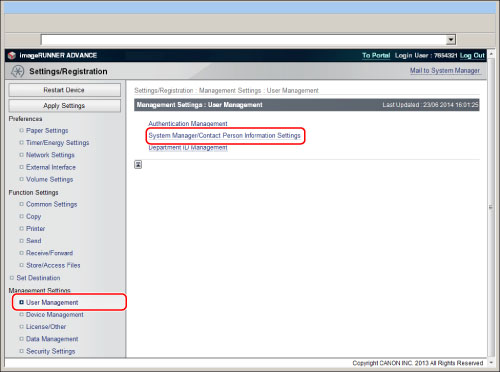
2.
Specify the settings → press [OK].
|
Item
|
Setting Content
|
|
[Current System Manager PIN]:
|
When changing the System Manager PIN, enter the PIN that is currently set.
|
|
[Set ID and PIN]:
|
Select this when setting the System Manager ID.
|
|
[System Manager ID]:
|
Enter a number that is seven digits or less to use as the System Manager ID.
|
|
[Change PIN]:
|
Select this when setting or changing the System Manager ID.
|
|
[System Manager PIN]:
|
Enter a number that is seven digits or less to use as the System Manager PIN.
|
|
[Confirm]:
|
Enter the PIN you entered for [System Manager PIN].
|
|
[System Manager]:
|
Enter a name for the System Manager.
|
|
[Contact Information]:
|
Enter the contact information of the System Manager.
|
|
[E-Mail Address]:
|
Enter the e-mail address of the System Manager.
|
|
[System Manager Comment]:
|
Enter a comment regarding the System Manager.
|
|
[Contact Person]:
|
Enter the name of the contact person.
|
|
[Contact Information]:
|
Enter the contact information of the contact person.
|
|
[Contact Person Comment]:
|
Enter a comment regarding the contact person.
|
|
IMPORTANT
|
|
Make sure that you do not forget the System Manager PIN. If you forget the System Manager PIN, contact your local authorized Canon dealer.
If you are using Department ID Management as the login service for the machine, the operations that general users can perform on the Settings/Registration screen are restricted. To operate all the items on the Settings/Registration screen, enter the System Manager ID and System Manager PIN to log in as an administrator.
If the Copy Card Reader-F1 is attached after you changed the System Manager ID and System Manager PIN, the System Manager ID and System Manager PIN will be returned to the default setting of '7654321'.
|
|
NOTE
|
|
If the Copy Card Reader-F1 is attached, the numbers 1 to 1,000 cannot be used for the System Manager ID. Numbers 1 to 1,000 are reserved for control cards by default.
|