User Setting Information Management (User Setting Information Management Service)
This setting saves user information such as the user name and password that is set for each function by each user.
For example, if user A selected encrypted PDF for the file format when sending an e-mail and then sets a password in [Password Required to Open a Document] or [Password Required to Change Permiss.], the User Setting Information Management Service links the password (User Setting Information) set by user A with user A in User Authentication. Next time user A uses encrypted PDF, the settings screen for encrypted PDF is displayed with the password already entered, and the user does not have to enter the password.
The user setting information that this setting can associate with User Authentication is indicated below.
Password information used for encrypted PDF (See "Encrypting PDF Files" and "Printing Password Protected PDF Files.")
User name and password information used for SMTP Authentication (See "Specifying Authentication Method for SMTP Server.")
User name and password information used for the network storage location (See "Accessing the Advanced Space of Another Machine.")
Information of the buttons on the Quick Menu (See "Keys on the Quick Menu Screen.")
User name and password used for LDAP server authentication (See "Specifying Authentication Method for LDAP Server.")
User name and password used for File TX/Browsing authentication (See "Specifying Authentication Method for File Server.")
User name and password used for the Personal Folder authentication (See "Specifying Personal Folders.")
If User Authentication is enabled, user setting information is automatically associated with user information and registered without you having to perform any special operations.
Registered information can only be deleted on the User Setting Information Management Service page.
|
IMPORTANT
|
|
To use the User Setting Information Management Service page, set [Use HTTP] in [Preferences] (Settings/Registration) to 'On.' (See "Settings Common to TCP/IPv4 and TCP/IPv6.")
The amount of user information that can be registered is as follows:
Quick Menu button information: 5,000 items
User name/password information: 200 items
When setting the folder specified by the login service as a personal folder: 5,000 items
Maximum number of other items: 200 items
|
|
NOTE
|
|
Only the System Manager or Administrator can perform operations on the User Setting Information Management Service page. For information on the type of administrator, see "Setting Administrators."
|
Displaying the User Setting Information Management Service Page
1.
Log in as the Administrator or System Manager.
2.
Click [User Setting Information Management Service].
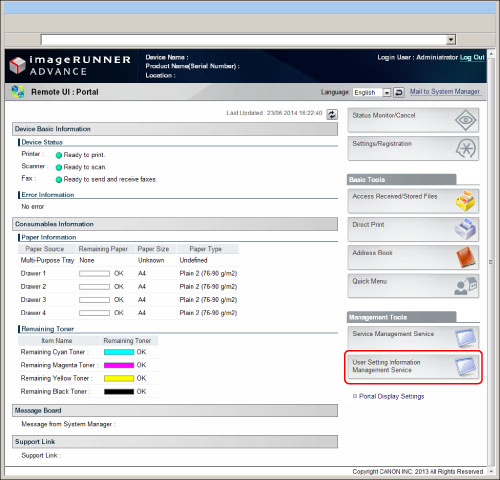
Deleting the User Setting Information
You can delete password information for users or information of the buttons on Quick Menu.
You can also delete the shared setting information of all users, as well as specific user setting information.
1.
Select the method to delete the User Setting Information from the User Setting Information Management Service page.
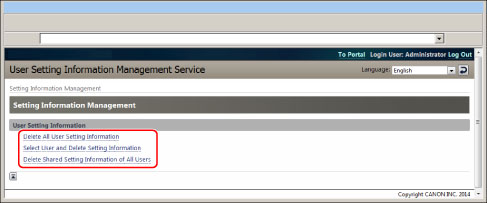
If you want to delete all users' setting information:
Click [Delete All User Setting Information].
Click [Yes].
If you want to select and delete specified user setting information:
Click [Select User and Delete Setting Information].
Select the user information to delete → click [Delete].
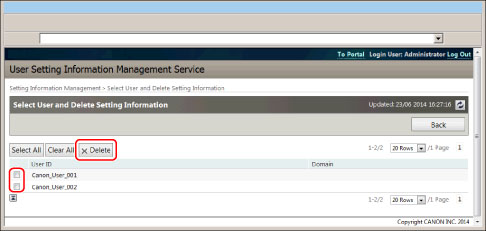
Click [Yes].
If you want to delete the shared setting information of all users:
Click [Delete Shared Setting Information of All Users].
Click [Yes].
|
IMPORTANT
|
|
You cannot delete the user setting information for the user who is logged in as an administrator. (See "Setting Administrators.")
|
|
NOTE
|
|
The changed user setting information is enabled when the machine is restarted. It may take some time until the old user setting information is deleted. Wait for a while and restart the machine.
|