Printing a Sample
This mode enables you to check the print result and the content of the image before making multiple print.
|
IMPORTANT
|
|
This mode can be used only for printing a file stored in a mail box.
[Print Sample] appears only if you set to make multiple prints of your original with [Collate (Page Order)], [Offset], [Rotate 90 Degrees], [Staple], or [Booklet].
|
1.
Press [Access Stored Files] → [Mail Box].
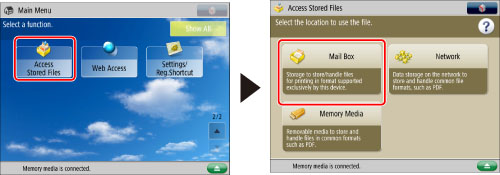
2.
Select the desired Mail Box → select the desired file → press [Print].
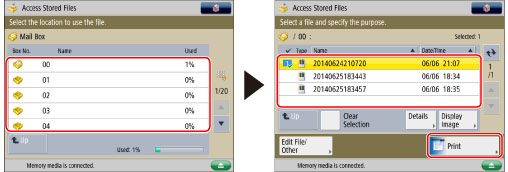
3.
Press  -
-  (numeric keys) to enter the number of prints → [Print Sample].
(numeric keys) to enter the number of prints → [Print Sample].
 -
-  (numeric keys) to enter the number of prints → [Print Sample].
(numeric keys) to enter the number of prints → [Print Sample].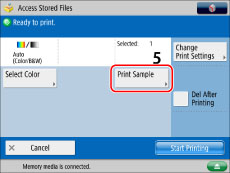
4.
Select the pages to print as a sample.
If you select [All Pages]:
Press [All Pages].
Press [OK].
If you select [Specified Pages]:
Press [Specified Pages].
Press [First Page] and [Last Page] → press [-] or [+] to set their respective page numbers.
Press [OK].
5.
Press [Start Printing].
Check the content of the output.
|
IMPORTANT
|
|
The following restrictions apply when specifying pages:
Make sure to specify page numbers based on the output. Note that the page numbers of the output may be different from those of the original.
If you select [Specified Pages], the Staple, Saddle Stitch Booklet, or Saddle Fold mode cannot be set.
You cannot change the specified page numbers after the print sample is output.
You cannot change [All Pages] to [Specified Pages] or vice versa after the print sample is output.
|
6.
Select the desired operation.
To make the remaining prints, press [Start Printing].
To change the settings, press [Change Settings]. Select the mode to change → change the settings → press [OK].
If you want to check the changes that you have made, press [Print Sample] → repeat the procedure from step 2.
If you change settings and then press [Start Printing], the machine prints from the first set with the new settings.
To cancel printing, press [Cancel].
|
IMPORTANT
|
|
For information on the modes which cannot be set in combination with this mode, see "Unavailable Combination of Functions."
|