Specifying/Registering Scan Sizes
You can manually specify a scan size when scanning originals that cannot be detected using [Auto]. You can also store the specified scan size.
For information on the optional products required to use this function, see "Optional Products Required for Each Function."
Scan Size Settings
1.
Press [Fax] → specify the desired destinations → press the scan size button.
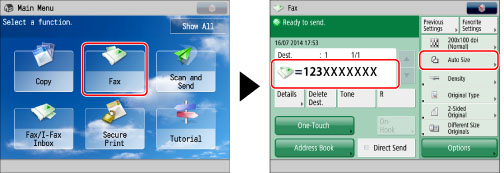
2.
Select the desired scan size.
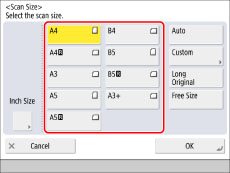
If you want to select a standard scan size:
Select the desired scan size.
If you want to scan an A3 original with an image that extends all the way to the edges without the periphery of the original being cut off, place the original on the platen glass → press [A3+].
If you want to select a nonstandard scan size longer than A3:
Press [Long Original].
If you want to scan long originals (originals with a length up to 630 mm), press [Long Original].
|
IMPORTANT
|
|
When scanning long originals (originals with a length up to 630 mm), support the originals with your hand while they are being scanned and output.
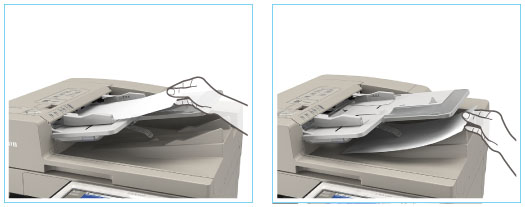 |
If you want to select a nonstandard scan size smaller than A3:
Press [Free Size].
|
NOTE
|
|
You can scan two-sided originals.
|
If you want to specify a custom scan size:
Press [Custom].
Press [X] or [Y] → enter a value using the numeric keys → press [OK].

The Platen Glass
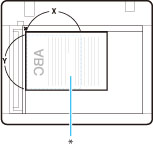
* Scanning Area
If you want to select a registered scan size:
Press [Custom] → select [Registered Size 1] or [Registered Size 2] → press [OK].
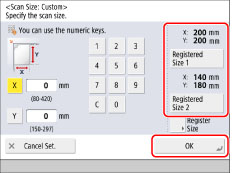
3.
Press [OK].
Registering the Scan Size
1.
Press [Fax] → press the scan size button.
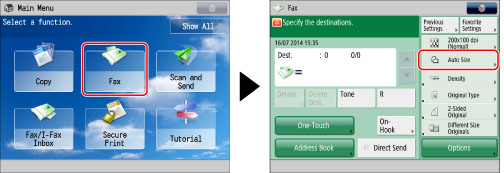
2.
Press [Custom].
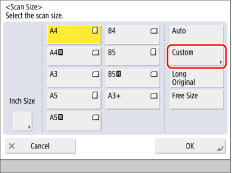
3.
Press [Register Size] → [Registered Size 1] or [Registered Size 2].
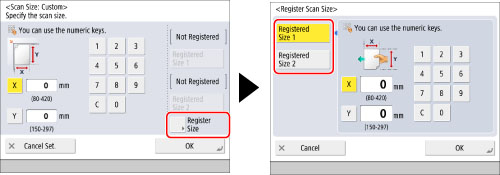
4.
Press [X] and [Y] → enter the scan size using the numeric keys → press [OK].
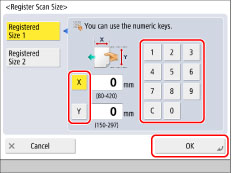
5.
Press [Cancel Set.] → [Cancel].
|
IMPORTANT
|
|
You cannot select [Auto] when scanning the following types of originals. Select the desired scan size.
Nonstandard size originals
Highly transparent originals, such as transparencies
Originals with an extremely dark background
Originals smaller than B6
If you send a fax in the Direct Sending or Manual Sending mode and place your originals in the feeder, the Scan Size setting that you specify will not be used.
Take note of the following when you set [Custom]:
Place your originals on the platen glass.
If you place your original in the feeder and set [Direct Send], you cannot perform two-sided scanning. Scan each side of the original separately.
Sent images are not rotated.
Take note of the following when you set [Long Original]:
Place your originals in the feeder.
You can only set a zoom ratio of 100%.
Take note of the following when you set [Free Size]:
Place your originals in the feeder.
|
|
NOTE
|
|
Vertically placed B5 originals are sent as horizontal B4 documents. Horizontally placed B5 originals are sent as A4 documents.
|