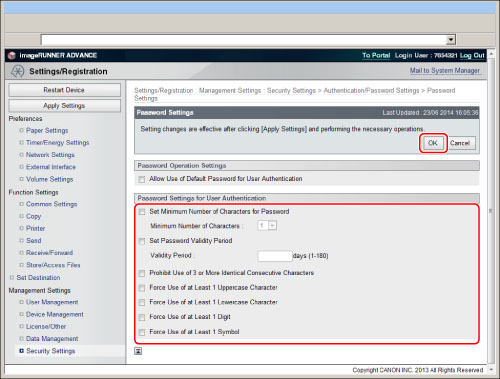Setting Password Restrictions
You can set the number of characters, expiration period, and complexity of passwords. These settings prevent simple passwords from being registered to increase security.
|
Item of the Touch Panel Display
|
Item of the Remote UI
|
Setting Content
|
|
[Minimum Length Settings]
|
[Set Minimum Number of Characters for Password]
|
You can set the minimum number of characters required when registering a password to prevent the simplification of passwords.
When a password length is set, a user cannot be registered with a blank password.
|
|
[Validity Period Settings]
|
[Set Password Validity Period]
|
You can set a password expiration period to force users to periodically change their password, in order to prevent the simplification of passwords.
When setting this from the Remote UI, enter the password expiration period using single-byte characters.
|
|
[Prohibit Use of 3 or More Same Consec. Char.]
|
[Prohibit Use of 3 or More Identical Consecutive Characters]
|
You can restrict the characters that can be used for passwords to prevent the use of simple passwords.
|
|
[Use at Least 1 Uppercase Character]
|
[Force Use of at Least 1 Uppercase Character]
|
|
|
[Use at Least 1 Lowercase Character]
|
[Force Use of at Least 1 Lowercase Character]
|
|
|
[Use at Least 1 Digit]
|
[Force Use of at Least 1 Digit]
|
|
|
[Use at Least 1 Symbol]
|
[Force Use of at Least 1 Symbol]
|
|
IMPORTANT
|
|
Password restriction settings are valid for passwords that are registered/edited after the restrictions are set. When a password that is already registered exceeds the restrictions for these settings, a screen prompting to change the password is displayed when user authentication is performed.
|
Using the Touch Panel Display
1.
Press  (Settings/Registration).
(Settings/Registration).
 (Settings/Registration).
(Settings/Registration).2.
Press [Management Settings] → [Security Settings] → [Authentication/Password Settings] → [Password Settings].
3.
Select each setting.
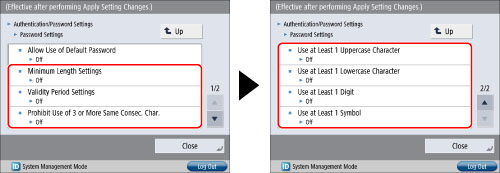
4.
Specify the selected settings.
Minimum Length Settings
Press [On] → press [-] or [+] to specify the number of characters.
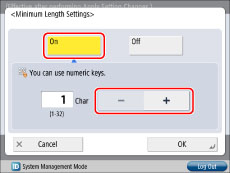
You can also use the numeric keys to enter values.
Validity Period Settings
Press [On] → press [-] or [+] to specify the number of days that passwords are valid.
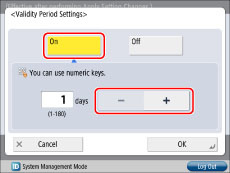
You can also use the numeric keys to enter values.
Prohibit Use of 3 or More Same Consec. Char.
Press [On].
Use at Least 1 Uppercase Character
Press [On].
Use at Least 1 Lowercase Character
Press [On].
Use at Least 1 Digit
Press [On].
Use at Least 1 Symbol
Press [On].
5.
Press [OK].
Using the Remote UI
1.
Click [Settings/Registration] → [Security Settings]→[Authentication/Password Settings].
2.
Press [Edit...] for <Password Settings>.
3.
Enter the necessary data → click [OK].