Users Changing Their Own Passwords
A user for Local Device Authentication can change their own password. This increases the security of private information. The Administrator should tell general users that they can change their password.
To change your password, it is necessary to log in.
|
NOTE
|
|
The Administrator can change their own password from the [User Management] screen. (See "Managing User Information.")
|
Using the Touch Panel Display
1.
Press  (Settings/Registration).
(Settings/Registration).
 (Settings/Registration).
(Settings/Registration).For information on logging in, see "Login Methods."
2.
Press [Management Settings] → [User Management] → [Authentication Management] → [Change Password].
3.
Enter a password → press [Next].

4.
Enter the password again → press [OK].
Using the Remote UI
1.
Log in the Remote UI.
For information on logging in, see "Login Methods."
2.
Click [Settings/Registration] → [User Management] → [Authentication Management].
3.
Select [Change Password] → enter the appropriate passwords → click [Update].
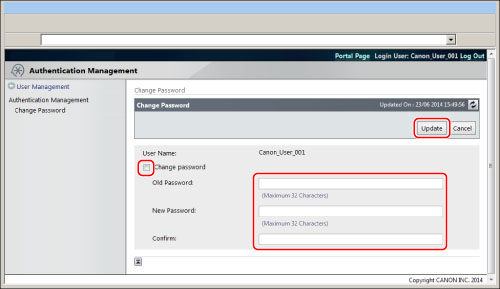
Click [Log Out] to finish the operation.