Specifying/Registering Scan Sizes
You can manually specify a scan size when scanning originals that cannot be detected using [Auto]. You can also register the specified scan size.
As an example, the procedure for selecting memory media as the storage location is explained in this section.
Specifying a Scan Size
1.
Press [Scan and Store] → [Memory Media].
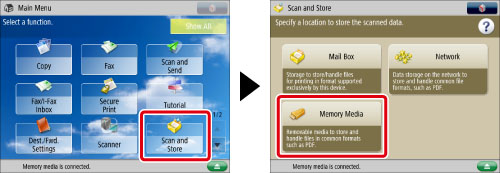
2.
Select the memory media → select the destination folder → press [Scan].
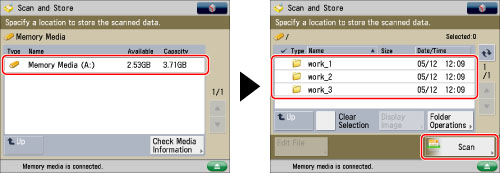
3.
Press [Scan Size] → select a scan size.
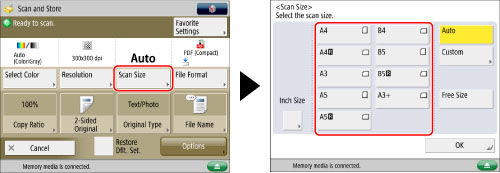
To specify a preset scan size:
Select the scan size you want to specify from the preset scan sizes.
To select a nonstandard scan size:
Press [Free Size].
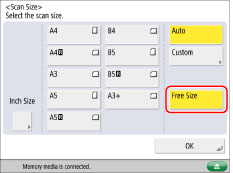
To specify a scan size by entering values:
Press [Custom].
Press [X] or [Y] → enter the scan size in mm → press [OK].
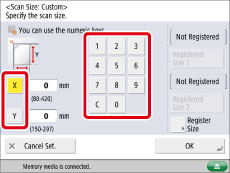
Platen Glass
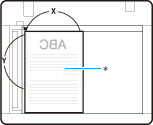
* Scanning Area
To select a registered scan size:
Press [Custom] → select [Registered Size 1] or [Registered Size 2] → press [OK].
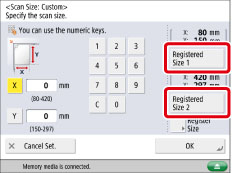
4.
Press [OK].
Registering a Scan Size
1.
Press [Scan and Store] → [Memory Media].
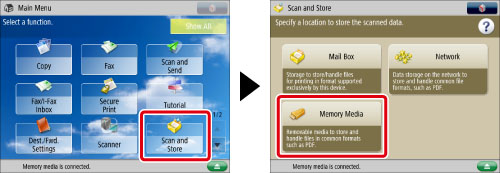
2.
Select the memory media → select the destination folder → press [Scan].
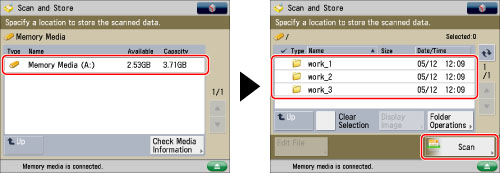
3.
Press [Scan Size] → [Custom].
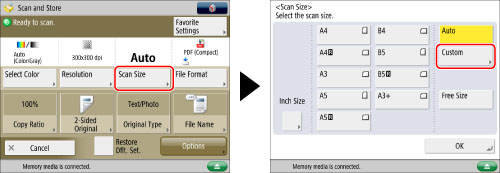
4.
Press [Register Size] → [Registered Size 1] or [Registered Size 2].
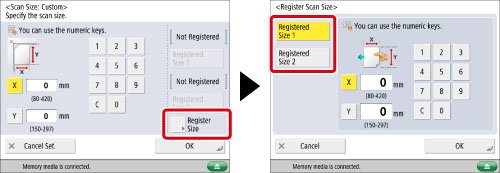
5.
Press [X] or [Y] → enter the scan size in mm.
6.
Press [OK] → [Cancel Set.] → [OK].
|
IMPORTANT
|
|
For information on the modes which cannot be set in combination with this mode, see "Unavailable Combination of Functions."
You cannot select [Auto] when scanning the following types of originals. Select the desired scan size.
Nonstandard size originals
Highly transparent originals, such as transparencies
Originals with an extremely dark background
Originals smaller than B6
Place your original on the platen glass when [Custom] is set for the scan size.
|