Displaying/Deleting the URL History
You can display or delete the history of URLs that have been entered in the address bar. You can also display Web pages from the URL history. The URL history can display up to 100 locations.
|
NOTE
|
|
The name of the Web page, the URL, and the date/time when the Web page was last accessed are displayed on the URL history's detailed information.
|
Displaying the URL History
1.
Press [Web Access].
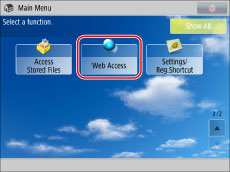
2.
Press [Menu].

3.
Press [History].
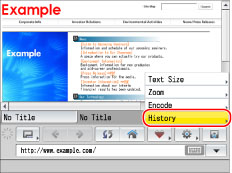
|
NOTE
|
|
If you set [Rstrct History Display] to 'On' in Settings, you cannot display the URL history. (See "Privacy Policy and Regulations Settings.")
|
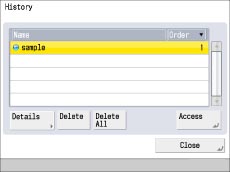
|
NOTE
|
|
Depending on the Web page, the name may be left blank.
If an image file is displayed, the name is left blank.
Select [Name] or [Order] to sort the URL history list in ascending or descending order.
|
If you want to confirm the details of a Web page:
Select the desired Web page from the URL list → press [Details].
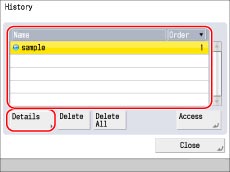
The following details are displayed:
[Name:]: The name of the selected Web page
[URL:]: The URL of the selected Web page
[Last accessed:]: The date and time when the selected Web page was last accessed
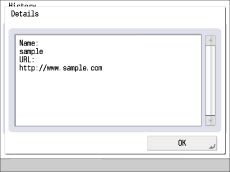
|
NOTE
|
|
If you set [ID/User with History] to 'On' in Settings, the Department ID or user name is also displayed. (See "Privacy Policy and Regulations Settings.")
|
Press [OK].
If you want to display a Web page from the URL history list:
Select the desired Web page → press [Access].
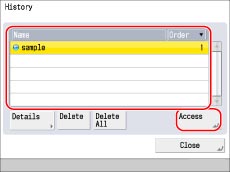
Deleting the URL History
1.
Press [Web Access].
2.
Press [Menu].
3.
Press [History].
4.
Delete the URL History.
If you want to delete a specific Web page from the URL history:
Select the desired Web page → press [Delete].
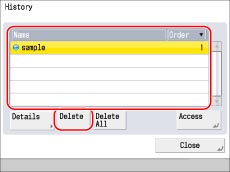
Press [Yes].
If you want to delete all of the Web pages from the URL history:
Press [Delete All].
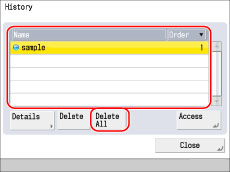
Press [Yes].