
Connecting via Wired LAN
Connect the printer to a computer via a wired router. Use a LAN cable to connect the printer and the router.
Things to Check before Starting
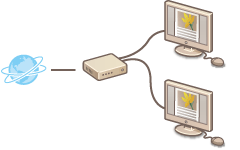 |
Have the computer and the router been connected correctly via a LAN cable? For more information, see the instruction manuals for the devices you are using, or contact the manufacturer.
Have the network settings been completed on the computer? If the network has not been set up properly, you will not be able to use the printer on the wired LAN network, even if you perform the rest of the procedure below.
|
 |
|
The printer does not come with a router or LAN cable. Have them ready as necessary. Use a Category 5 or higher twisted pair cable for the LAN.
Make sure that there are ports available on the router to connect the printer and the computer.
See the "e-Manual" supplied with your printer for the Ethernet types supported by the printer.
If you are using the printer in your office, consult your network administrator.
|
Configuring Connection Settings
1
Log on to the computer with an administrator account.
2
Start the MF/LBP Network Setup Tool.
There are two ways to start the MF/LBP Network Setup Tool: "Start it from the CD-ROM/DVD-ROM," and "Start it from a downloaded file."
Starting from the CD-ROM/DVD-ROM
Starting from a Downloaded File
Starting from the CD-ROM/DVD-ROM
Starting from a Downloaded File
3
Follow the on-screen instructions to configure the wired LAN settings.
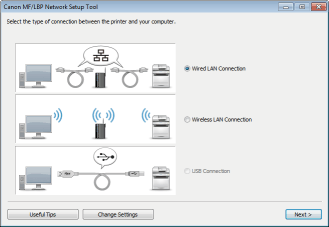

If there is something you do not understand
Click [Useful Tips] at the bottom left of the screen to display troubleshooting tips.
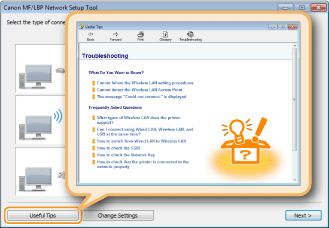
If you are not sure how to make a LAN cable connection
See the "e-Manual" supplied with your printer for the connection method for the printer and router or cable connection troubleshooting.