Loading Paper in the Paper Drawer
Load paper used frequently in the paper drawer. If you want to print using paper not loaded in the paper drawer, load the paper in the multi-purpose tray. Loading Paper in the Multi-Purpose Tray
Paper Orientation and Adjustment of Paper Drawer Length
The following sizes of paper can be loaded in the paper drawer in either of the orientations shown below. For the machine's paper drawer, you need to adjust its length depending on the paper to load.
|
Paper Size
|
Orientation
|
Length of Machine's
Paper Drawer |
|
A3, B4, Ledger, Legal, Statement*, Foolscap, 8K, Custom paper size (longer than 297 mm)
|
 |
Needs to be extended.
|
|
A4, B5, A5, Letter, Executive, 16K, Custom paper size (with length 297 mm or less)
|
 |
Needs to be shortened.
|
|
* This can be loaded only in the paper drawer provided as standard in an optional paper feeder.
|
 |
|
Follow the procedure below also when loading paper in the optional paper feeder.
|
1
Pull out the paper drawer until it stops, then raise its side facing you and remove it out of the machine.
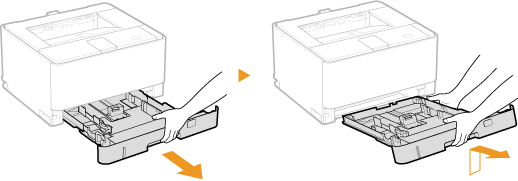
2
When loading paper in the machine's paper drawer, adjust the length of the drawer as necessary.
 To adjust the length of the paper drawer
To adjust the length of the paper drawer
|
1
|
Adjust the slide switch to
 . .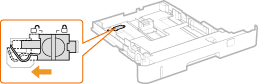 |
|
2
|
Hold the rear end of the paper drawer and slide it.
Slide the rear end of the paper drawer until the slide switch returns to the position indicated by
 . .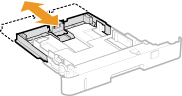 |
3
Spread the paper guides apart.
While lightly pressing the lock release levers against the paper guides, slide the paper guides outward.
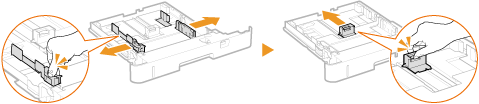
4
Load the paper so that the edge of the paper stack is aligned against the front side of the paper drawer.
Load the paper the printing side face down.
Before loading it, fan the paper stack well, and tap it on a flat surface to align the edges of the sheets.
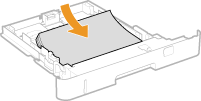

Do not exceed the load limit marks when loading paper
Make sure that the paper stack does not exceed the load limit marks ( ). Loading too much paper may cause paper jams.
). Loading too much paper may cause paper jams.
 ). Loading too much paper may cause paper jams.
). Loading too much paper may cause paper jams.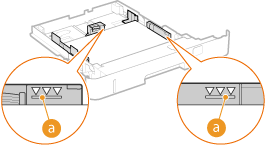

When loading logo printed paper Loading Preprinted Paper
5
Align the paper guides against the edges of the paper.
While lightly pressing the lock release levers against the paper guides, align the paper guides securely against the edges of the paper.
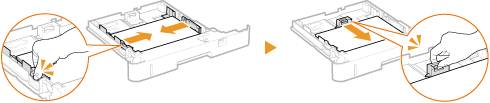

Align the paper guides securely against the paper
Paper guides that are too loose or too tight can cause misfeeds or paper jams.
6
Set the paper selection lever according to the loaded paper.
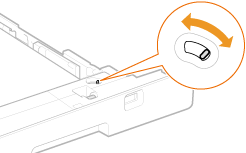
|
Paper Size
|
Position of Paper
Selection Lever |
|
A3, B4, A4, B5, A5, 16K
|
 |
|
Ledger, Legal, Letter, Executive, Statement, Foolscap, 8K, Custom paper size
|
 |
7
Rotate the paper size dial to match the size of the loaded paper.
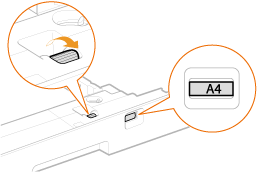

For Statement/8K/Custom Size Paper
Adjust the paper size dial to "Custom."
8
Put the paper drawer back into position.
First insert the paper drawer downward at an angle and then push it in horizontally.
»
|
Printing on the Back Side of Printed Paper (Manual 2-Sided Printing)
|
|
You can print on the back side of already printed paper. Flatten any curls on the printed paper and insert it into the multi-purpose tray with the printing side face up or previously printed side face down (Loading Paper in the Multi-Purpose Tray).
When printing on the back side of printed paper, select the [Print on the Other Side] check box in the [Paper Source] tab of the printer driver.
Load only one sheet of paper each time you print.
You can use only paper printed with this machine.
You cannot print on the side that has been previously printed.
|