Canceling Print Jobs
There are two methods of canceling printing: from a computer and from the operation panel of the printer.
From a Computer
You can cancel print jobs from the Printer Status Window.
1
Select the machine by clicking  in the system tray.
in the system tray.
 in the system tray.
in the system tray.
The Printer Status Window is displayed.
2
Cancel the print job.
 To cancel a print job that is currently printing
To cancel a print job that is currently printing
Click  .
.
 .
.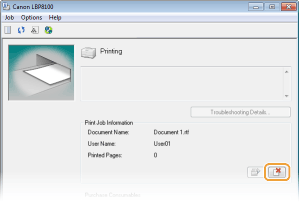
Printing of the current document is canceled.
 To cancel a print job that is waiting
To cancel a print job that is waiting
|
1
|
Select [Job]
 [Job Status]. [Job Status].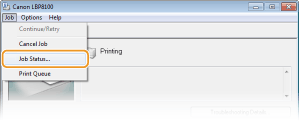 |
|
2
|
Select the document that you want to cancel, and click [Delete].
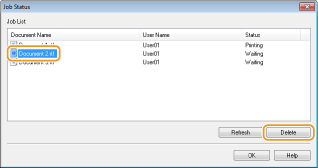 This screen displays up to five documents.
|
|
3
|
Click [OK].
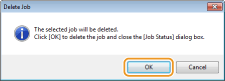 Printing of the selected document is canceled.
|
 |
|
Several pages may be output after you cancel printing.
|
|
TIPS
|
Canceling from the Remote UIYou can cancel printing from the [Job Status] page on the Remote UI. Checking the Current Status of Print Documents
Canceling from an applicationOn some applications, a screen like the one shown below is displayed during printing. You can cancel printing by clicking [Cancel].
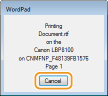 |
From the Operation Panel
If the [Cancel Job] key of the operation panel is pressed, the print job that is currently printing is canceled.
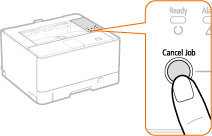
 |
|
Several pages may be output after you cancel printing.
If you want to prevent inadvertent canceling of printing due to misuse of the key, you can restrict use of the [Cancel Job] key. Make the necessary setting with the [Options] menu
 [Device Settings] [Device Settings]  [Cancel Job Key Settings] dialog box of the Printer Status Window. Printer Status Window [Cancel Job Key Settings] dialog box of the Printer Status Window. Printer Status Window |