Printing Specific Pages on a Different Paper
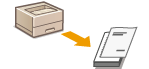 |
You may want to print certain pages of a document on a different paper from the paper for the other pages. For example, if you want to print the cover pages of a booklet on colored paper, you can do that by making the special paper settings for the cover pages. In this case, load colored paper for the cover in the multi-purpose tray and load plain paper for the body pages in the paper drawer, and then specify the paper settings on the printer driver.
|
[Paper Source] tab  In [Paper Selection], specify the pages to print on different paper and the paper source to use for that different paper
In [Paper Selection], specify the pages to print on different paper and the paper source to use for that different paper  [OK]
[OK]
 In [Paper Selection], specify the pages to print on different paper and the paper source to use for that different paper
In [Paper Selection], specify the pages to print on different paper and the paper source to use for that different paper  [OK]
[OK]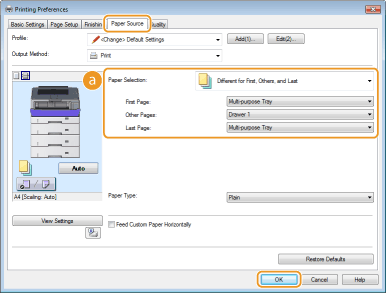
 [Paper Selection]
[Paper Selection]
Specify which pages should be printed on different paper, and select which paper source should be used to feed paper for each of those pages.
|
[Same Paper for All Pages]
|
Prints all of the pages on the same paper, and does not print any specific pages on different paper. All the pages are printed on the paper specified in [Paper Source].
|
|
[Different for First, Others, and Last]
|
You can use different paper for the first page, body pages, and last page, respectively. For example, you can specify the paper in the multi-purpose tray for [First Page], the paper in the paper drawer for [Other Pages] (body pages), and the paper in the multi-purpose tray for [Last Page].
|
|
[Different for First, Second, Others, and Last]
|
In addition to the specification of [Different for First, Others, and Last], you can also specify the paper for the page following the cover (the second page).
|
|
[Different for Cover and Others]
|
This can be selected when performing booklet printing (Printing Booklet). You can specify different paper for the cover and body pages, respectively. For example, you can specify the paper in the multi-purpose tray for [Cover Page] and the paper in the paper drawer for [Other Pages] (body pages).
|
|
[Transparency Cover Sheets]
|
If you perform continuous printing on transparencies, the output transparencies may stick together. To prevent this, you can print alternately on transparencies and paper in the order of Transparency, Paper, Transparency, Paper... The sheet of paper that is inserted between transparencies is called a "cover sheet." Make sure to specify both the paper source loaded with transparencies and the one with cover sheets. Although normally nothing is printed on cover sheets, you can print on both transparencies and cover sheets in the order of pages of the print data by selecting [Print on Cover Sheets].
|