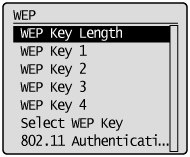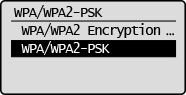Viewing Network Settings
 |
|
The IP address is not correctly configured if it is displayed as "0.0.0.0".
Connecting the machine to a switching hub or bridge may result in a connection failure even when the IP address is correctly configured. This problem can be solved by setting a certain interval before the machine starts communicating. Setting a Wait Time for Connecting to a Network
You can print a list of the current network settings. Output Report
|
Viewing IPv4 Settings

 <Network Information>
<Network Information> 

 <IPv4>
<IPv4> 

 Select the setting to view
Select the setting to view 

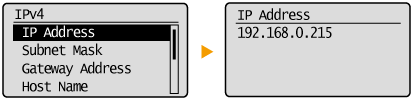
Viewing IPv6 Settings

 <Network Information>
<Network Information> 

 <IPv6>
<IPv6> 

 Select the setting to view
Select the setting to view 

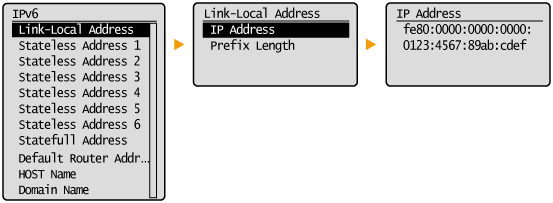
Viewing the MAC Address
1
Press  .
.
 .
.2
Use  /
/ to select <Network Settings>, and press
to select <Network Settings>, and press  .
.
 /
/ to select <Network Settings>, and press
to select <Network Settings>, and press  .
.If a screen for entering a PIN is displayed, enter the PIN with the numeric keys and press  . Setting the System Manager PIN
. Setting the System Manager PIN
 . Setting the System Manager PIN
. Setting the System Manager PIN3
Select <Ethernet Driver Settings>, and press  .
.
 .
.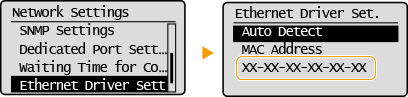
Viewing Wireless LAN Settings and Information
1
Press  .
.
 .
.2
Use  /
/ to select <Network Settings>, and press
to select <Network Settings>, and press  .
.
 /
/ to select <Network Settings>, and press
to select <Network Settings>, and press  .
.If a screen for entering a PIN is displayed, enter the PIN with the numeric keys and press  . Setting the System Manager PIN
. Setting the System Manager PIN
 . Setting the System Manager PIN
. Setting the System Manager PIN3
Select <Wireless LAN Settings>, and press  .
.
 .
.If the <Enable the wireless LAN?> message is displayed, select <Yes>, and press  .
.
 .
.4
Read the message that is displayed, and press  .
.
 .
.5
Select <Wireless LAN Information>, and press  .
.
 .
.6
Select the setting to view, and press  .
.
 .
.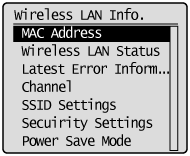
 Viewing WEP and WPA/WPA2-PSK information
Viewing WEP and WPA/WPA2-PSK information
|
1
|
Select <Security Settings>, and press
 . . |
||||||||
|
2
|
Confirm and select the current security setting, and press
 . .If the security settings are not configured, <None> is displayed.
|
||||||||
|
3
|
Select the setting to view, and press
 . .
|

<Wireless LAN Status> and <Latest Error Information> can be viewed from  . Press
. Press 
 <Network Information>
<Network Information>  <Wireless LAN Information> and select the setting to view.
<Wireless LAN Information> and select the setting to view.
 . Press
. Press 
 <Network Information>
<Network Information>  <Wireless LAN Information> and select the setting to view.
<Wireless LAN Information> and select the setting to view.