System Management Settings
 |
|
All the settings about System Management Settings are listed with short descriptions. Default settings are marked with a dagger (
 ). ). |
 |
If a screen for entering a PIN is displayedEnter the PIN with the numeric keys and press
 . Setting the System Manager PIN . Setting the System Manager PINAsterisks (*)Settings marked with an asterisk (*) have different defaults depending on the country or region of purchase.
|
Network Settings
See Network Settings .
System Manager Information Settings
Specify the PIN exclusively for Administrators who have access privileges to <Network Settings> and <System Management Settings>. You can set the PIN from <System Manager PIN>. You can also register the name of an Administrator. Setting the System Manager PIN
System Manager PIN
Enter a number of up to seven digits for the System Manager PIN.
System Manager Name
Enter up to 32 alphanumeric characters for the name of an Administrator.
Device Information Settings 
Enter up to 32 alphanumeric characters for the name and the installation location to identify the machine.
|
Device Name
Location
|

 <System Management Settings>
<System Management Settings> 

 <Device Information Settings>
<Device Information Settings> 

 Select <Device Name> or <Location>
Select <Device Name> or <Location> 

 Enter <Device Name> or <Location> (Entering Text)
Enter <Device Name> or <Location> (Entering Text)  <Apply>
<Apply> 



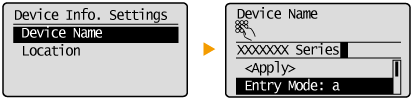
Security Settings
Enable or disable settings for IP address or MAC address packet filtering.
IPv4 Address Filter 
Enable or disable settings for filtering packets received from devices with specified IPv4 addresses. Specifying IP Addresses for Firewall Rules
|
Off
 On
|

 <System Management Settings>
<System Management Settings> 

 <Security Settings>
<Security Settings> 

 <IPv4 Address Filter>
<IPv4 Address Filter> 

 <Inbound Filter>
<Inbound Filter> 

 Select <Off> or <On>
Select <Off> or <On> 



IPv6 Address Filter 
Enable or disable settings for filtering packets received from devices with specified IPv6 addresses. Specifying IP Addresses for Firewall Rules
|
Off
 On
|

 <System Management Settings>
<System Management Settings> 

 <Security Settings>
<Security Settings> 

 <IPv6 Address Filter>
<IPv6 Address Filter> 

 <Inbound Filter>
<Inbound Filter> 

 Select <Off> or <On>
Select <Off> or <On> 



MAC Address Filter 
Enable or disable settings for filtering packets received from devices with specified MAC addresses. Specifying MAC Addresses for Firewall Rules
|
Off
 On
|

 <System Management Settings>
<System Management Settings> 

 <Security Settings>
<Security Settings> 

 <MAC Address Filter>
<MAC Address Filter> 

 <Inbound Filter>
<Inbound Filter> 

 Select <Off> or <On>
Select <Off> or <On> 



Select Country/Region *
Specify the country or region where the machine is used. The default setting may vary depending on the setting selected at initial power-on.
|
United States (US)
 Canada (CA)
Brazil (BR)
Mexico (MX)
Other
|

 <System Management Settings>
<System Management Settings> 

 <Select Country/Region>
<Select Country/Region> 

 Select a country or region
Select a country or region 



Remote UI Settings
Configure settings for using the Remote UI. Using the Remote UI allows you to configure machine settings from a Web browser.
Use Remote UI
Select whether to use the Remote UI. Using the Remote UI allows you to configure machine settings from a Web browser. Disabling Remote UI
|
Off
On
 |
Remote UI Access Security Settings 
Set whether a PIN is required for accessing the Remote UI. Set a PIN of up to 7 digits. All users use a common PIN. Setting a Remote UI PIN
|
Off
 On
Remote UI Access PIN
|

 <System Management Settings>
<System Management Settings> 

 <Remote UI Settings>
<Remote UI Settings> 

 <Remote UI Access Security Settings>
<Remote UI Access Security Settings> 

 <On>
<On> 

 Enter PIN
Enter PIN  <Apply>
<Apply>  PIN (Confirm)
PIN (Confirm)  <Apply>
<Apply> 

Auto Online for Remote Scan
Select whether to use this feature to go online for remote scanning, even without using the operation panel.
|
Off
On  |

 <System Management Settings>
<System Management Settings> 

 <Auto Online for Remote Scan>
<Auto Online for Remote Scan> 

 Select <On> or <Off>
Select <On> or <Off> 



Use as USB Device 
Enable or disable the USB port that is used for connecting the machine to a computer.
|
Off
On
 |

 <System Management Settings>
<System Management Settings> 

 <Use as USB Device>
<Use as USB Device> 

 Select <Off> or <On>
Select <Off> or <On> 

 Restart the machine
Restart the machineEnable Product Extended Survey Program 
Enable or disable the Product Extended Survey Program (a program for the machine usage survey).
|
Off
On
 |

 <System Management Settings>
<System Management Settings> 

 <Enable Product Extended Survey Program>
<Enable Product Extended Survey Program> 

 Select <Off> or <On>
Select <Off> or <On> 



Displ. Consmbls. Info (RUI/Toner Status) 
Set whether to display a button in the Remote UI for accessing the Web site for purchasing toner cartridges. Also set whether to use Toner Status.
|
Displ. Consumables Purchase Button (RUI)
Off
On
 Toner Status Settings
Off
On
 Displ. Purchase Button
Off
On
 |

 <System Management Settings>
<System Management Settings> 

 <Displ. Consmbls. Info (RUI/Toner Status)>
<Displ. Consmbls. Info (RUI/Toner Status)> 

 Select <Displ. Consumables Purchase Button (RUI)> or <Toner Status Settings>
Select <Displ. Consumables Purchase Button (RUI)> or <Toner Status Settings> 

 Select <Off> or <On>
Select <Off> or <On> 




If you selected <On> for <Toner Status Settings>, continue by selecting <On> or <Off> for <Displ. Purchase Button>.
Google Cloud Print Settings
Enable or disable Google Cloud Print. Printing with Google Cloud Print
|
Enable Google Cloud Print
Off
On
 Google Cloud Print Registration Status
|
PDL Selection (Plug and Play) 
Select a page description language so that the machine is detected as a printer that is compatible with that language when it is connected to a computer by using Plug and Play. MF Driver Installation Guide
Network
Select a page description language so that the machine is detected as a printer that is compatible with that language when it is detected over the network.
|
UFRII LT
 UFRII LT (XPS)
|
USB
Select a page description language so that the machine is detected as a printer that is compatible with that language when it is connected to a computer via USB.
|
UFRII LT
 UFRII LT (XPS)
|

For USB, this setting is enabled the next time the main power is turned ON.

 <System Management Settings>
<System Management Settings> 

 <PDL Selection (Plug and Play)>
<PDL Selection (Plug and Play)> 

 Select <Network> or <USB>
Select <Network> or <USB> 

 Select a page description language
Select a page description language 



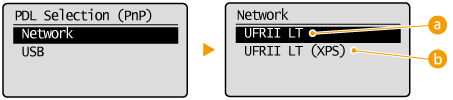
 <UFRII LT>
<UFRII LT>
Detects and connects the machine as a UFRII LT printer.
 <UFRII LT (XPS)>
<UFRII LT (XPS)>
Detects and connects the machine as a UFRII LT printer that is compatible with XML Paper Specification (XPS).
Update Firmware
Select how to install the firmware update according to the environment of the machine.
<Via PC>
Select to manually install the firmware update available on the Canon Web site yourself. For instructions on how to install the update, see the instruction manual available on the Web site. When the machine uses a wireless LAN, update with <Via Internet> below or use a USB cable to connect.
<Via Internet>
Select to automatically install the firmware update without using a computer. Follow the on-screen instructions to perform the update. The machine must be connected to the Internet.
<Version Information>
Select to check details for the current firmware.
|
Via PC
Via Internet
Version Information
|
Initialize System Management Settings
Select to restore the System Management Settings to the factory defaults. You can restore all the System Management Settings at once. Initializing System Management Settings
|
Initialize All Data/Settings
Delete all data on the machine and return it to its factory default settings.

 <Initialize All Data/Settings>
<Initialize All Data/Settings> 

 <Yes>
<Yes> 

 <Yes>
<Yes> 

 Restart the machine
Restart the machine