
Printing with Google Cloud Print
To print with Google Cloud Print, register the machine with Google Cloud Print.
 |
|
To use Google Cloud Print, a Google account is required. If you do not have one, access Google Web site to create your account.
|
Checking the Machine Settings
Before setting up Google Cloud Print, check the following:
Make sure that the machine is assigned an IPv4 address and connected to a computer over a network. Connecting to a Wired LAN Connecting to a Wireless LAN
Make sure that the date and time and the time zone settings are correct. Date/Time Settings *2
Changing Google Cloud Print Settings
Enable the Google Cloud Print function of the machine. You can also disable the Google Cloud Print function of the machine.
1
Press  .
.
 .
.2
Use  /
/ to select <System Management Settings>, and press
to select <System Management Settings>, and press  .
.
 /
/ to select <System Management Settings>, and press
to select <System Management Settings>, and press  .
.If a screen for entering a PIN is displayed, enter the PIN with the numeric keys and press  . Setting the System Manager PIN
. Setting the System Manager PIN
 . Setting the System Manager PIN
. Setting the System Manager PIN3
Select <Google Cloud Print Settings>  <Enable Google Cloud Print>, and press
<Enable Google Cloud Print>, and press  .
.
 <Enable Google Cloud Print>, and press
<Enable Google Cloud Print>, and press  .
.4
Select <On> or <Off>, and press  .
.
 .
.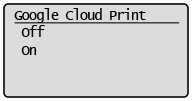
Registering the Machine with Google Cloud Print
Registering the machine with Google Cloud Print allows you to print from anywhere.
1
Start the Remote UI and log on in System Manager Mode. Starting Remote UI
2
Click [Settings/Registration].
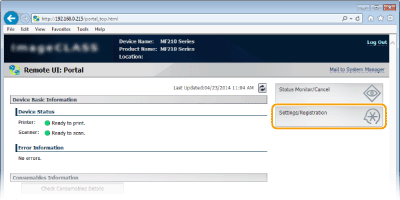
3
Click [Network Settings]  [Google Cloud Print Settings].
[Google Cloud Print Settings].
 [Google Cloud Print Settings].
[Google Cloud Print Settings].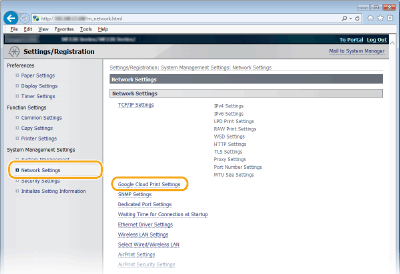
4
Click [Register] in [Registration Status].
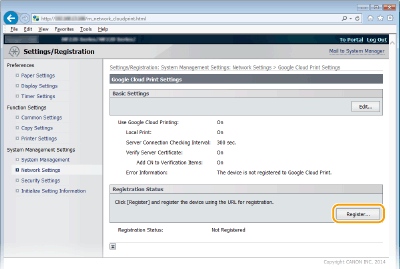

If [Register] is unavailable
You need to enable Google Cloud Print. Click [Edit...], select the [Use Google Cloud Printing] check box, and click [OK].
To reregister the machine
To reregister the machine if the owner of the machine has changed or for other reasons, unregister the machine and register it again.
5
Click the link of the URL displayed for [URL for Registration].
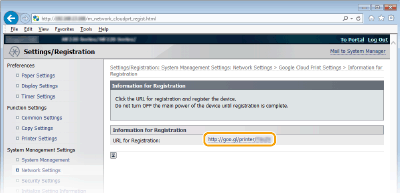
6
Follow the on-screen instructions to register the machine.
7
To perform printing, start a Google Cloud Print compatible application such as Google Chrome™, Gmail, or Google Docs on an information terminal device such as computer or smartphone.

Access the Google Cloud Print Web site for information about the latest applications that support Google Cloud Print.
 |
Registering from a mobile device or Google ChromeYou can also register the machine from a mobile device or Google Chrome. The machine's display shows the following confirmation screen before completion of the registration. Select <Yes> to complete the registration.
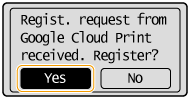 For the registration procedure, see the instruction manual for your mobile device or the Google Cloud Print Web site.
|