
Clearing Jams
If a paper jams, <Paper jammed.> is displayed on the screen. Press <Next> to display simple solutions. If it is difficult to understand the procedures on the display, see the following sections to clear jams.
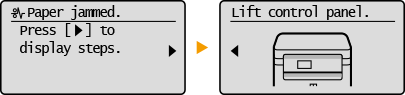
 |
When removing the jammed paper, do not turn OFF the machineTurning OFF the machine deletes the data that is being printed.
If paper tearsRemove all the paper fragments to prevent them from becoming jammed.
If paper jams repeatedlyMake sure that the paper and the packing material are completely removed.
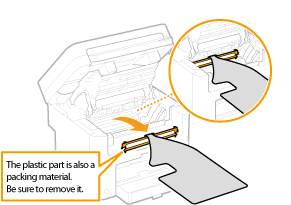 Tap the paper stack on a flat surface to even the edges of the paper before loading it into the machine.
Check that the paper is appropriate for the machine.
Check that no jammed paper fragments remain in the machine.
Do not forcibly remove the jammed document or paper from the machineForcibly removing the paper may damage parts. If you are not able to remove the paper, contact your local authorized Canon dealer or the Canon help line.
|
1
Remove the toner cartridge.
|
1
|
Lift the operation panel.
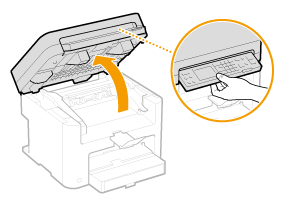  The operation panel cannot be opened if the platen glass cover is not completely closed. Forcing the operation panel up may cause damage.
|
|
2
|
Open the toner cover by the grip at the front right of the toner cover.
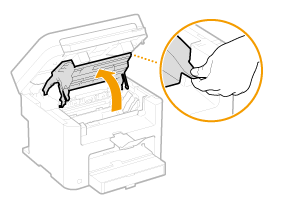 |
|
3
|
Remove the toner cartridge.
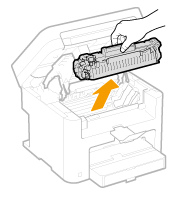 |
2
Gently pull out the document.
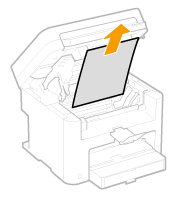
3
Check whether paper is jammed inside the output guide.
|
1
|
Pull out toward you while pressing the button (
 ) to open the output guide. ) to open the output guide.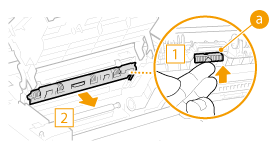 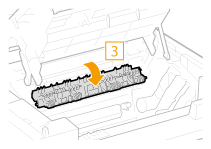 |
|
2
|
Gently pull out the document.
 |
|
3
|
Close the output guide.
|
4
Check whether paper is jammed inside the machine.
|
1
|
Gently pull out any paper between the fixing assembly (
 ) and roller ( ) and roller ( ) until you can see the edge of the paper. ) until you can see the edge of the paper.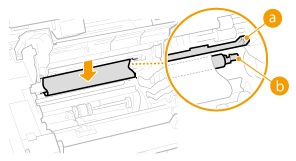 |
|
2
|
Once the edge of the paper is visible, pull it out slowly.
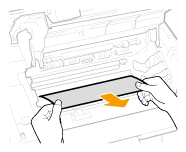 |
5
Check whether paper is jammed in the manual feed slot or paper drawer.
|
1
|
Slowly pull out any paper in the manual feed slot.
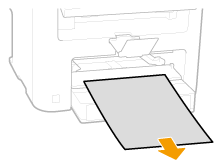 |
|
2
|
Open the paper cover and remove any loaded paper.
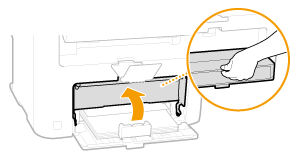 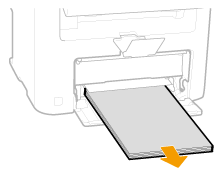 |
|
3
|
Gently pull out the document.
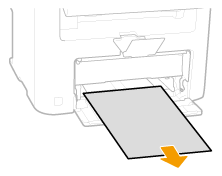 |
|
4
|
Load paper and close the paper cover.
|
6
Install the toner cartridge.
Align the right and left projections ( ) with the toner cartridge guides, and push securely all the way in.
) with the toner cartridge guides, and push securely all the way in.
 ) with the toner cartridge guides, and push securely all the way in.
) with the toner cartridge guides, and push securely all the way in.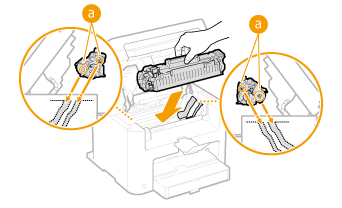
7
Close the toner cover, and lower the operation panel.
 |
|
If you cannot close the toner cover
Make sure that the toner cartridge is inserted properly. Forcing it closed may cause damage.
|