Replacing Toner Cartridges
The machine will display a message when a toner cartridge is nearly empty. Note that the print quality becomes poor if you continue printing without taking any action. You can check the remaining toner level on the display.
When a Message Appear
Depending on which message is displayed, you will need to make sure that you have a replacement toner cartridge ready or replace the toner cartridge. Before Replacing the Toner Cartridge How to Replace Toner Cartridges
<Preparing a cartridge is recommended.>
This message notifies you that a toner cartridge needs to be replaced soon. Shake the toner cartridge to evenly distribute the toner inside the cartridge. Replace the toner cartridge if you see this message before you start to print a large job.
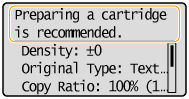
 |
|
You can continue printing when this message is displayed, but the print quality may deteriorate.
|
If Printouts Are Poor in Quality
If your printouts begin to show any of the following features, one of your toner cartridges is nearly empty. Replace the nearly empty toner cartridge even if no message is displayed.
|
White streaks appear
|
Partially faded
|
Uneven density
|
||
 |
 |
 |
||
|
Toner smudges and splatters appear
|
Blank space of originals becomes grayish in printouts
|
|||
 |
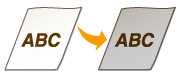 |
Checking Toner Level
You can check the level of remaining toner according to the following, whenever you want to. It is recommended that you check the level before you start to print a large job.

 <Device Status>
<Device Status> 

 <Cartridge Level>
<Cartridge Level> 

 Check the toner level
Check the toner level 

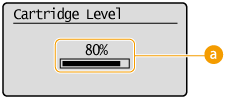
 Toner Level
Toner Level
Displays the amount of remaining toner. Depending on the environment in which your machine is located, other internal parts may reach the end of their lifetime before the toner runs out.