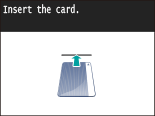Logging on to the Machine
If Department ID Management is enabled or System Manager IDs are enabled, you must log on before using the machine. You also need to log on if use of the fax and scan functions is restricted.
Department ID Management logon
When the logon screen appears, use the procedure below to enter the Department ID and PIN.
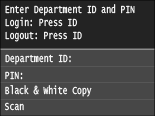
 |
|||
|
1
Enter an ID.
|
1
|
Tap <Department ID> or <System Manager ID>.
|
|
2
|
Enter a ID using the numeric keys, and tap <Apply>.
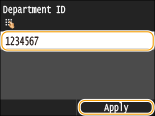 If no PIN is registered, proceed to step 3.
|
2
Enter the PIN.
|
1
|
Tap <PIN>.
|
|
2
|
Enter a ID using the numeric keys, and tap <Apply>.
|
3
Press  .
.
 .
.The logon screen will be changed to the <Home> Screen.
After you finish using the machine, press  again to display the logon screen.
again to display the logon screen.
 again to display the logon screen.
again to display the logon screen.Logging on to Authorized Send
If the Send function authorization setting (LDAP Server Authentication ) is enabled, the Authorized Send logon screen appears when the fax or scan function is used.
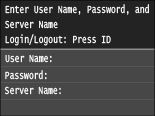
1
Enter your user name.
|
1
|
Tap <User Name>.
|
|
2
|
Enter your user name using the numeric keys, tap <Apply>.
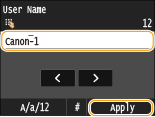 |
2
Enter the password.
|
1
|
Tap <Password>.
|
|
2
|
Enter the password using the numeric keys, tap <Apply>.
|
3
Tap <Server Name>, and Select the server for your authentication.
Select the LDAP server where your user name and password are registered.
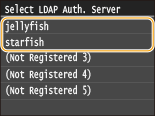
4
Press  .
.
 .
.The logon screen switches to the fax or scan function <Home> Screen.
After you finish using the machine, press  again to display the logon screen.
again to display the logon screen.
 again to display the logon screen.
again to display the logon screen.
If the logout selection screen appears

If you are logged in to both Authorized Send and Department ID Management, a dialog box appears in which you can select the items you want to log out of.
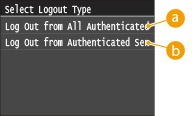
 <Log Out from All Authenticated Functions>
<Log Out from All Authenticated Functions>
Select to log out of Authorized Send (fax or scan function) and Department ID Management simultaneously.
 <Log Out from Authenticated Sending>
<Log Out from Authenticated Sending>
Select to log out of Authorized Send (fax or scan function) only. You are still logging on to Department ID Management. After you finish using the machine, press  again to log out of Department ID Management.
again to log out of Department ID Management.
 again to log out of Department ID Management.
again to log out of Department ID Management.