Feeder
Graphite powder or dust on the rollers inside the feeder may cause smudges to appear on printouts. If this occurs, clean the feeder. If smudges still appear after you clean the feeder, run automatic feeder cleaning.
Cleaning the feeder
1
Turn off the machine and unplug it from the power outlet.
Turning the printer off erases any queued print data. Data such as documents received and held in memory, documents waiting to be sent, and reports that are automatically printed after sending or receiving faxes are not deleted.
2
Open the feeder cover.
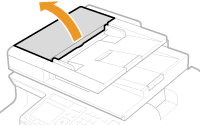
3
Wipe the rollers in the feeder.
Wipe the rollers with a cloth that has been moistened with water and wrung out. Then wipe with a dry cloth.
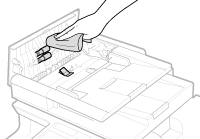
4
Close the feeder cover.
5
Plug the machine back into the power outlet and switch it on.
Automatic feeder cleaning
Automatic feeder cleaning uses paper loaded in the feeder. Set 10 sheets of plain A4 or US Letter size paper in the feeder before starting automatic cleaning. Placing Documents
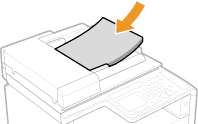
1
Press  and tap <Menu>.
and tap <Menu>.
 and tap <Menu>.
and tap <Menu>.2
Tap <Adjustment/Maintenance>.
3
Tap <Clean Feeder>.
4
Tap <Start>.
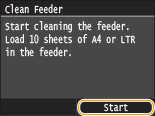
Cleaning starts. When the <Finished.> message is displayed approximately 1 minute later, press  to return to the <Home> Screen.
to return to the <Home> Screen.
 to return to the <Home> Screen.
to return to the <Home> Screen.