
Importing Registered Data from a USB Memory Device
Use this procedure to import data that was exported from the machine to a USB memory device. If the models are the same, you can also import the settings from another machine to this machine.
 |
|
Importing Address Book data will overwrite the Address Book entries currently registered on the machine.
|
1
Connect a USB memory device to the USB port (USB2.0).
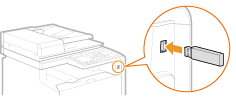

The USB port on the right side of the machine toward the rear is not available.
Do not remove, bump or jostle the USB memory device while data is being imported or exported.
2
Press  and tap <Menu>.
and tap <Menu>.
 and tap <Menu>.
and tap <Menu>.3
Tap <System Management Settings>.
If the logon screen appears, enter the correct ID and PIN using the numeric keys, and then press  . Logging on to the Machine
. Logging on to the Machine
 . Logging on to the Machine
. Logging on to the Machine4
Tap <Import/Export of Settings>  <Import>.
<Import>.
 <Import>.
<Import>.5
Check the message and tap <Yes>.

6
Enter the password, and tap <Apply>.
Enter the password that was set when exporting the data.

Importing starts. The machine automatically restarts after the import is complete.
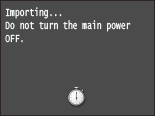

If the <Address Book PIN> screen appears
If a PIN has been set for the Address Book, the <Address Book PIN> screen appears during importing. Enter the Address Book PIN and tap <Apply>. Tap <Skip> to cancel Address Book data importing.
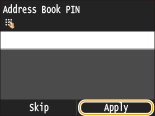
7
Disconnect the USB memory device from the USB port (USB2.0).
|
1
|
Press
 . . |
|
2
|
Press
 . . |
|
3
|
Tap <Device Status>.
|
|
4
|
Tap <Remove Memory Media>.
Wait until the <The memory media can be safely removed.> message is displayed.
|
|
5
|
Disconnect the USB memory device.
|