
Registering Address Book from Remote UI
You can register or edit the Address Book of the machine by using the computer. Set the shared folder or FTP server address here.
 |
|
You can change the settings only when you have logged on in System Manager Mode.
|
1
Start the Remote UI. Starting Remote UI
2
Click [Address Book].
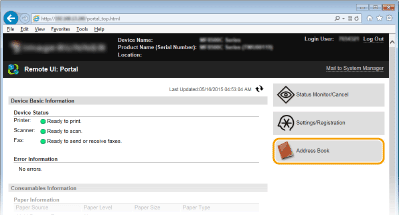

If the enter PIN page is displayed
The Address Book is protected by a PIN. Enter the [PIN] and click [OK].
3
Click [Coded Dial].
You can also register destinations in Favorites. In this case, click [Favorites] instead of [Coded Dial]. Registering in the Address Book
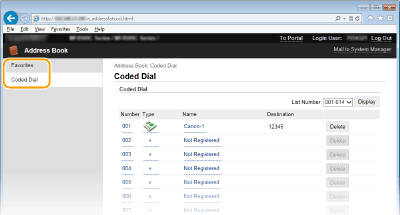
4
Click the text link under [Number], [Type], or [Name] for an item named "Not Registered."
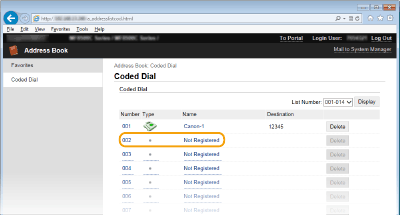

You can edit a registered item by clicking the corresponding text link under [Number], [Type] or [Name].
You can delete a registered item by clicking the corresponding [Delete] button.
5
Select [Destination Type to Register] and click [OK].
To store the shared folder or FTP server address, select [File].
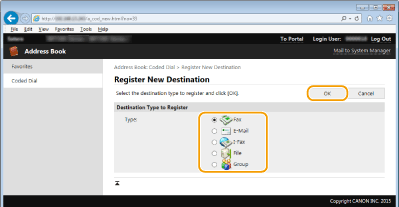
6
Specify the required settings. Registering in the Address Book
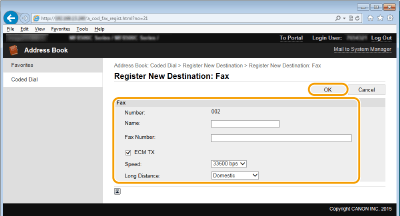
 To register the shared folder or FTP server address
To register the shared folder or FTP server address
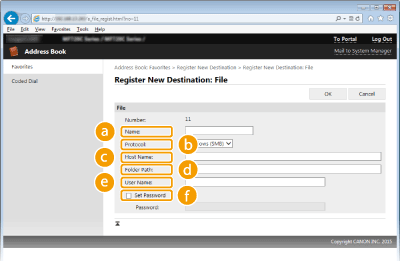
 [Name]
[Name]
Enter the name for the destination.
 [Protocol]
[Protocol]
Select the protocol for the destination.
|
[Windows (SMB)]
|
Select when using a shared folder.
|
|
[FTP]
|
Select when using a FTP server.
|
 [Host Name]
[Host Name]
To use a shared folder, enter a path to the shared folder up to 120 characters including the computer name or IP address (e.g. "\\swan\share" or "\\192.168.2.100\share").
To use an FTP server, enter an IP address up to 120 characters (e.g. "\\192.168.2.100\share").

Using a DNS server
You can also enter the host name (or FQDN) instead of the computer name or IP address (e.g. "\\swan.organization.company.com\share").
 [Folder Path]
[Folder Path]
Enter the location of the folder to which the data will be sent (up to 120 characters).
 [User Name]
[User Name]
Enter the user name set for the shared folder or FTP server (up to 32 characters).
 [Set Password]
[Set Password]
To set a password for the shared folder or FTP server, select this check box and enter a [Password] of up to 32 characters.
 |
Ensure that the same display language is selected on both the computer and the Remote UI.[Host Name] and [Folder Path] may not be displayed correctly or may not be referenceable.
|
7
Click [OK].