Adjusting Balance between File Size and Image Quality
 |
|
The scanned documents are converted into the specified file formats. At that time, you can specify the file compression ratio. <Small: Memory Priority> makes the compression ratio higher than normal to create smaller files with lower image quality. On the other hand, <Large: Image Quality Priority> makes the compression ratio lower than normal larger files with higher image quality.
|
<Scan>  Tap <USB Memory> or <E-Mail>/<I-Fax>/<File> to specify destinations.
Tap <USB Memory> or <E-Mail>/<I-Fax>/<File> to specify destinations.  Specify the setting
Specify the setting
 Tap <USB Memory> or <E-Mail>/<I-Fax>/<File> to specify destinations.
Tap <USB Memory> or <E-Mail>/<I-Fax>/<File> to specify destinations.  Specify the setting
Specify the setting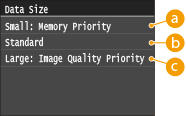
 <Small: Memory Priority>
<Small: Memory Priority>
The data size is highly compressed and reduced, but the image quality becomes low.
 <Standard>
<Standard>
The compression ratio and the image quality are adjusted to an intermediate setting between <Small: Memory Priority> and <Large: Image Quality Priority>.
 <Large: Image Quality Priority>
<Large: Image Quality Priority>
The image quality improves, but the data compression ratio decreased and data size becomes large.