
Fixing Unit
Dirt may adhere to the fixing units inside the machine and cause black streaks to appear on printouts. To clean the fixing unit, perform the following procedure. Note that you cannot clean the fixing unit when the machine has documents waiting to be printed. To clean the fixing unit, you need plain A4 or Letter size paper. Set the paper in the paper drawer or manual feed slot (Loading Paper in the Paper Drawer Loading Paper in the Manual Feed Slot) before performing the following procedure.
 |
|
Cleaning consumes the toner cartridge. Make sure that there is sufficient toner cartridge remaining beforehand. Checking the Amount Remaining in the Toner Cartridges
|
1
Press  and tap <Menu>.
and tap <Menu>.
 and tap <Menu>.
and tap <Menu>.2
Tap <Adjustment/Maintenance>.
3
Tap <Clean Fixing Assembly>.
4
Read the message that is displayed, and tap <OK>.
5
Tap <Start>.
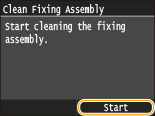
Cleaning starts. When the <Finished.> message is displayed approximately 1 minute later, press  to return to the <Home> Screen.
to return to the <Home> Screen.
 to return to the <Home> Screen.
to return to the <Home> Screen.