Exporting Registered Data to a USB Memory Device
Data such as Address Book entries and machine settings can be exported and saved to a USB memory device. It is recommended that you regularly back up important settings.
1
Connect a USB memory device to the USB port (USB2.0).
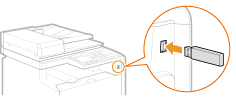

The USB port on the right side of the machine toward the rear is not available.
Do not disconnect, jostle, or turn OFF the machine or USB memory device while the data is being transferred.
2
Press  and tap <Menu>.
and tap <Menu>.
 and tap <Menu>.
and tap <Menu>.3
Tap <System Management Settings>.
If the logon screen appears, enter the correct ID and PIN using the numeric keys, and then press  . Logging on to the Machine
. Logging on to the Machine
 . Logging on to the Machine
. Logging on to the Machine4
Tap <Import/Export of Settings>  <Export>.
<Export>.
 <Export>.
<Export>.5
Enter the password, and tap <Apply>.
Enter a password for the export data up to 32 alphanumeric characters.
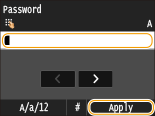

This password will be required when you import the data to the machine. Importing Registered Data from a USB Memory Device
6
Enter the password again for confirmation, and tap <Apply>.
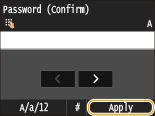 }
}Exporting starts.
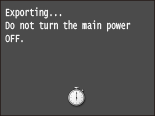

If the <Address Book PIN> screen appears
If a PIN has been set for the Address Book, the <Address Book PIN> screen appears during exporting. Enter the Address Book PIN and tap <Apply>. Tap <Skip> to cancel Address Book data exporting.
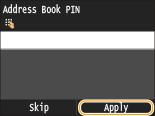
7
Disconnect the USB memory device from the USB port (USB2.0).
|
1
|
Press
 . . |
|
2
|
Press
 . . |
|
3
|
Tap <Device Status>.
|
|
4
|
Tap <Remove Memory Media>.
Wait until the <The memory media can be safely removed.> message is displayed.
|
|
5
|
Disconnect the USB memory device.
|