
Saving Documents Directly to a Shared Folder/FTP Server
 |
|
Available destinations for shared folders are limited to the destinations registered in the Address Book. If no destinations are registered, register destinations in the Address Book before scanning to shared folders.
|
1
Place the document(s). Placing Documents
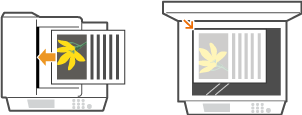
2
Press  and tap <Scan>.
and tap <Scan>.
 and tap <Scan>.
and tap <Scan>.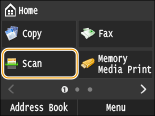
When the logon screen appears, use the numeric keys to enter the user name and password. Then select the authentication server and press  . Logging on to Authorized Send.
. Logging on to Authorized Send.
 . Logging on to Authorized Send.
. Logging on to Authorized Send.3
Tap <File>.
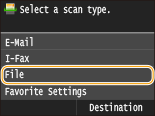
4
Select a destination from the Address Book.
For instructions on how to use the Address Book, see Specifying from Address Book .
Selecting destinations directly by entering coded dial numbers. You can also specify previously used destinations. Selecting Destinations Directly by Entering Coded Dial Numbers Specifying Previously Used Destinations
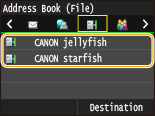

If the screen above is not displayed
You can only send to a shared folder or FTP server. To send to other destinations, you must configure the send function authentication settings so that destinations are not restricted. Contact your administrator for details. LDAP Server Authentication
5
Specify the scanning settings as necessary.
Tap the settings. Specifying Detailed Settings
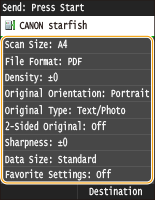

The file name of a scanned document is automatically assigned based on the following format: communication management number (four digits)_sent date and time_document number (three digits).file extension name.
Example of file names: If a one-page document is converted into a PDF file and sent on October 17, 2015 at 07:00:05 P.M.
0045_151010191005_001.pdf
You cannot specify file names yourself.
6
Press  to start scanning.
to start scanning.
 to start scanning.
to start scanning.Scanning starts.
When the File Authentication screen appears, use the numeric keys to enter the user name and password and then tap <Apply>.
If you want to cancel scanning, press 
 <Yes>.
<Yes>.

 <Yes>.
<Yes>. When placing documents in the feeder in step 1
When placing documents in the feeder in step 1
When scanning is complete, the documents are scanned to the shared folder or FTP Server.
 When placing documents on the platen glass in step 1
When placing documents on the platen glass in step 1
When scanning is complete, follow the procedures below (except if you selected JPEG as a file format in step 5).
|
1
|
If there are additional pages of documents to be scanned, place the next document on the platen glass, and press
 . .Repeat this step until you finish scanning all of the pages.
When there is only one page to be scanned, proceed to the next step.
|
|
2
|
Tap <Start Sending>.
The documents are scanned to the shared folder or FTP server.
|
 |
|
If you always want to scan with the same settings: Changing Default Settings
If you want to register a combination of settings to use when needed: Registering Frequently Used Scan Settings (E-mail/I-Fax/Shared Folder/FTP Server)
|