
Loading Paper in the Paper Drawer
Load the paper that you usually use in the paper drawer. When you want to print on paper that is not loaded in the paper drawer, load the paper in the manual feed slot. Loading Paper in the Manual Feed Slot
 |
Make sure to load paper in portrait orientationPaper cannot be loaded in landscape orientation. Make sure to load the paper in portrait orientation, as shown in the illustrations below.
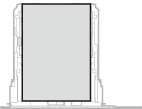 |
 |
|
Follow the procedure below when loading paper into the optional paper drawer (MF729Cx).
|
1
Pull out the paper drawer.
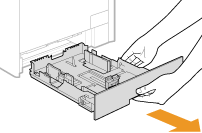

Make sure to hold the paper drawer with both hands, and pull it out gently. Otherwise, you may damage the paper drawer by dropping it, if it slides out too easily.
2
Slide the paper guides apart.
Press the lock release lever to slide the paper guides outward. On the MF628Cw / MF621Cn, there is no lock release lever for the side paper guides.
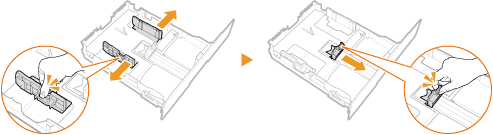

When loading Legal size paper
Press the lock release lever, and extend the paper drawer.
|
|
MF729Cx
|
|
MF628Cw / MF621Cn
|
|
|
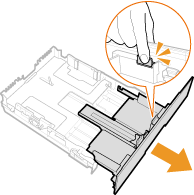 |
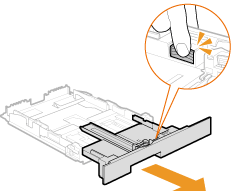 |
3
Load the paper so that the edge of the paper stack is aligned against the rear side of the paper drawer.
Load the paper in portrait orientation (with the short edge toward the machine), with the print side face up. Paper cannot be loaded in landscape orientation.
Fan the paper stack well, and tap it on a flat surface to align the edges.
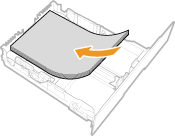

Do not exceed the load limit line when loading paper
Make sure that the paper stack does not exceed the load limit line ( ). Loading too much paper can cause paper jams.
). Loading too much paper can cause paper jams.
 ). Loading too much paper can cause paper jams.
). Loading too much paper can cause paper jams.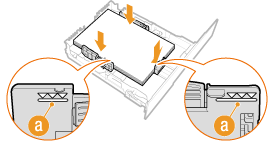

When loading envelopes or paper with a logo, see Loading Envelopes or Loading Preprinted Paper.
4
Align the paper guides against the edges of the paper.
Press the lock release lever and slide the paper guides inward until they are aligned securely against the edges of the paper.
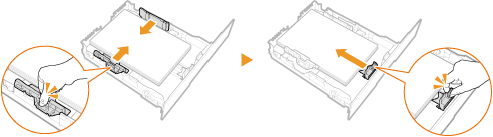

Align the paper guides securely against the edges of the paper
Paper guides that are too loose or too tight can cause misfeeds or paper jams.
5
Insert the paper drawer into the machine.

When Legal size paper is loaded
The front side of the paper drawer is not flush with the machine when the extended paper drawer is inserted.
»

When changing the paper size or type
The factory default settings for paper size and type are <A4> and <Plain 2>, respectively. If you load a different size or type of paper into the machine, make sure to change the settings. If you do not change the settings, the machine cannot print properly.
|
Printing on the Back Side of Printed Paper (Manual 2-Sided Printing)
|
|
You can print on the back side of printed paper. Flatten any curls on the printed paper and insert it into the paper drawer or manual feed slot (Loading Paper in the Manual Feed Slot), with the side to print face up (previously printed side face down).
When using the manual feed slot, load one sheet of paper each time you print.
You can use only the paper printed with this machine.
You cannot print on the side that has previously been printed on.
If the printouts look faded, select <On> for <Drawer 1>, <Drawer 2>, or <Multi-Purpose Tray>, depending on the paper source you are using, in <Manual Back Side Settings (for 2-Sided Only)>. Special Processing
If you are using A5 paper, the reverse side may not be printed correctly.
|