Receiving a Document via Internet Fax
Internet Fax (I-fax) is a function that enables you to send and receive images via internet and not a telephone line.
Benefits from Using the I-Fax
Reduce transmission cost
G3 FAX transmission cost increases with transmission time and distance. If a line with fixed rate is installed, you can control the transmission cost because the cost of I-fax is fixed regardless of the transmission time and distance. It is recommended that you use this when sending and receiving documents with large number of pages.
High resolution transmission
You can receive at a resolution of up to 600 dpi. (for Full mode)
/b_case_006_01_zz_L.jpg)
Required Condition
|
NOTE
|
|
The Receive function can be used on this machine.
Network settings are set.
The sender knows the I-fax address for this machine.
|
This section describes how to receive I-fax via Full mode from IPv4 environment.
1.
Follow the procedures below to set the DNS server address.
Ask your network administrator to specify the setting.
Press  (Settings/Registration).
(Settings/Registration).
 (Settings/Registration).
(Settings/Registration).Press [Preferences] → [Network] → [TCP/IP Settings].
/b_case_006_01_a_C.jpg)
Press [DNS Settings] → [DNS Server Address Settings].
/b_case_006_01_b_C.jpg)
Set the DNS server address.
/b_case_006_01_c_C.jpg)
Press [Primary DNS Server] → enter the IP address. Press [Secondary DNS Server] → enter the IP address.
|
NOTE
|
|
DNS server is a server that converts the domain name which is the computer name on the internet into an IP address.
|
2.
Press [DNS Host/Domain Name Settings] for [DNS Settings] → set [Host Name] and [Domain Name] of <IPv4>.
Ask your network administrator to specify the setting.
/b_case_006_01_d_C.jpg)
Press [Host Name] → enter the name of the machine → press [OK]. Press [Domain Name] → enter the domain name of the network to which the machine belongs to → press [OK].
3.
Press [DNS Dynamic Update Settings] for [DNS Settings] → set [DNS Dynamic Update] to 'On'.
Ask your network administrator to specify the setting.
/b_case_006_01_e_C.jpg)
Set an environment that has a dynamic DNS server.
4.
Follow the procedures below to set the e-mail server.
Press  (Settings/Registration).
(Settings/Registration).
 (Settings/Registration).
(Settings/Registration).Press [Function Settings] → [Send] → [E-Mail/I-Fax Settings].
Press [Communications Settings] → set the e-mail server.
/b_case_006_01_f_C.jpg)
Continue pressing [Next] to specify the settings.
<Communication Settings: Basic Settings>:
|
[E-Mail Address]:
|
The e-mail address set on the machine
|
|
[SMTP Server]:
|
The IP address or host name of the e-mail server used to for transmission
|
<Communication Settings: POP Server Settings>:
|
[POP Server]:
|
The IP address and host name of the e-mail server used to send and receive in "POP before SMTP" send authentication format
|
|
[POP Address]:
|
The log in name used to access the POP server
|
|
[POP Password]:
|
The password used to access the POP server
|
|
[POP Interval]:
|
The time interval in which the machine checks the e-mail on the e-mail server
|
<Communication Settings: Authentication Settings>:
Set authentication if the sending server requires it.
|
[POP Authentication Before Send]:
|
If the provider is in the "POP before SMTP" send authentication system, set this setting to 'On'.
|
|
[SMTP Authentication]:
|
If the environment of the e-mail server requires SMTP authentication, set this setting to 'On' and enter the user name and password.
|
|
NOTE
|
|
It is recommend that you set [POP Interval] to an interval other than '0'.
|
5.
Follow the procedure below to set [Use Send Via Server] to 'On'.
Press  (Settings/Registration).
(Settings/Registration).
 (Settings/Registration).
(Settings/Registration).Press [Function Settings] → [Send] → [E-Mail/I-Fax Settings].
Press [Use Send via Server].
Select [On] → press [OK].
/b_case_006_01_g_C.jpg)
The preparations for receiving I-fax are completed.
|
NOTE
|
|
Depending on the provider, port number 25 for send may be close to countermeasure junk mail. For information on changing the port of the machine, contact your local authorized Canon dealer.
|
6.
Press  (Status Monitor/Cancel).
(Status Monitor/Cancel).
 (Status Monitor/Cancel).
(Status Monitor/Cancel).7.
Press [Receive] → [Log].
/b_case_006_01_h_C.jpg)
8.
Press [Check I-Fax RX].
Check whether the receiving was successful.
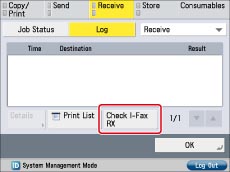
To display [Check I-Fax RX], select [Receive] from the drop-down list.
Reference Information
Difference between Simple Mode and Full Mode
You cannot check whether the data was received correctly by the recipient in the Simple mode. However, you can check whether the data was received correctly by the recipient in the Full mode. Thus, it is recommended that Full mode is set when you are receiving a data.