Changing Basic Copy Ratios
You can manually specify basic copy ratios, or set them automatically.
You can set any copy (zoom) ratio from 25% to 400%.
|
IMPORTANT
|
|
Place your original horizontally when enlarging in the following ways with a preset zoom: Placing an original horizontally means setting the original with the longer side sideways. (See "Orientation.")
LTR → 11" x 17"
STMT → 11" x 17"
|
1.
Press [Copy].
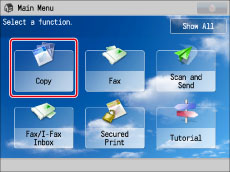
2.
Press [Copy Ratio] → set the copy ratio as necessary.

|
IMPORTANT
|
|
[Select Paper] must be set to [Auto].
|
Preset Zoom
Select the copy ratio.
Zoom by Percentage
Press [-] or [+] to specify the copy ratio.
Auto Zoom
Press [Auto].
|
IMPORTANT
|
|
If you set [Auto], manually select a paper size. If you do not select a paper size, the copy ratio is automatically set to match the paper loaded in paper drawer 1.
|
Fit to Page
Press [Fit to Page].
3.
Press [OK].
|
IMPORTANT
|
|
For information on the modes which cannot be set in combination with this mode, see "Combination of Functions Chart."
If you are reducing 11" x 17" originals to LTR with [Auto Orientation] in [Function Settings] (Settings/Registration) set to 'Off', load LTRR paper in a paper drawer or the multi-purpose tray.
You cannot copy highly transparent originals, such as transparencies. Use the Preset Zoom or Zoom by Percentage mode.
The original sizes you can use automatically are as follows:
11" x 17", LTR, LTRR, LGL, STMT, or STMTR (You can place STMT originals only on the feeder and STMTR originals only on the platen glass.)
|
|
NOTE
|
|
If the output size differs from your specified copy ratio, you can adjust it using [Fine Adjust Zoom] in [Adjustment/Maintenance] (Settings/Registration). (See "Fine Adjust Zoom.")
The reduction ratios when the Fit to Page mode is specified are:
11" x 17"/LGL: about 98% (12" x 18": 100%)
LTR: about 97%
STMT: about 96%
|