Two-Sided Copying
This mode enables you to make two-sided copies from one-sided or two-sided originals, or make one-sided copies from two-sided originals.
|
IMPORTANT
|
|
When making two-sided copies from one-sided originals or one-sided copies from two-sided originals, make sure to place your originals correctly. Place originals with a horizontal (landscape) orientation such as LTRR and STMTR horizontally. If these originals are placed vertically, the back side of the copy is printed upside down.
Only LTR paper can be used for the Book to 2-Sided mode.
Place your originals on the platen glass when using the Book to 2-Sided mode. The Book to 2-Sided mode cannot be used when the original is placed in the feeder.
|
|
NOTE
|
|
Make sure to align your original correctly when copying in the 2-Sided mode. Align the top edge of the original with the back edge of the platen glass (by the arrow in the top left corner), or with the back edge of the feeder.
Place your originals in the feeder when using the 2-Sided to 1-Sided mode.
|
1.
Press [Copy].

2.
Press [Options] → [2-Sided].

|
NOTE
|
|
If [Auto Collate] is set to 'On', the Collate or Offset Collate mode is automatically set when you place your originals in the feeder. (See "Enabling Auto Collating.")
To make Book to 2-Sided copies in the correct page order, begin copying from the first open page of the book or bound original.
|
3.
Select the type of 2-Sided copy.
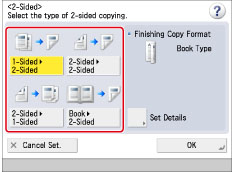
1-Sided to 2-Sided:
Press [1-Sided 2-Sided].
2-Sided].
 2-Sided].
2-Sided].To set the orientation for two-sided copies, press [Set Details] → select the type of two-sided orientation → press [OK].
|
[Book Type]:
|
The front and back sides of the copy will have the same top-bottom orientation.
|
|
[Calendar Type]:
|
The front and back sides of the copy will have opposite top-bottom orientations.
|
2-Sided to 2-Sided:
Press [2-Sided 2-Sided].
2-Sided].
 2-Sided].
2-Sided].To set the orientation of two-sided copies, press [Set Details] → select the original type and copy type → press [OK].
Original
|
[Book Type]:
|
The front and back sides of the original have the same top-bottom orientation.
|
|
[Calendar Type]:
|
The front and back sides of the original have opposite top-bottom orientations.
|
Copy
|
[Book Type]:
|
The front and back sides of the copy will have the same top-bottom orientation.
|
|
[Calendar Type]:
|
The front and back sides of the copy will have opposite top-bottom orientations.
|
2-Sided to 1-Sided:
Press [2-Sided 1-Sided].
1-Sided].
 1-Sided].
1-Sided].To set the orientation for one-sided copies, press [Set Details] → select the type of two-sided orientation → press [OK].
|
[Book Type]:
|
The front and back sides of the original have the same top-bottom orientation.
|
|
[Calendar Type]:
|
The front and back sides of the original have opposite top-bottom orientations.
|
Book to 2-Sided:
Press [Book 2-Sided].
2-Sided].
 2-Sided].
2-Sided].To set the orientation and type of two-sided originals, press [Set Details] → select the type of two-sided orientation → press [OK].
Copy Method
|
[Left/Right 2-Sided]:
|
Copies the facing pages of a book or bound original onto the front and back sides of a single sheet of paper.
|
|
[Front/Back 2-Sided]:
|
Copies the front and back sides of the left page or the right page onto both sides of a single sheet of paper.
|
4.
Press [OK] → [Close].
5.
Press  (Start).
(Start).
 (Start).
(Start).After all originals are scanned, press [Start Copying].
|
NOTE
|
|
To copy the next two facing pages, turn the page of the original → place your original on the platen glass → press
 (Start). (Start). |
|
IMPORTANT
|
|
For information on the modes which cannot be set in combination with this mode, see "Combination of Functions Chart."
You may not be able to copy using this mode, depending on the paper quality.
|
|
NOTE
|
|
Paper used to make two-sided copies must conform to the following specifications:
Paper Size: 12" x 18", 11" x 17", LGL, LTR, LTRR, EXEC, or STMTR
Paper weight: 17 to 32 lb bond (64 to 120 g/m2)
If there are an odd number of originals, the back side of the last copy is left blank. (The machine's counter does not count the blank page as a copy.)
If you use the 2-Sided mode with the Different Size Originals mode, copies will be printed as one-sided copies on paper of their respective sizes. If you want to make two-sided copies with different size originals, you must select the paper size beforehand.
When placing your originals on the platen glass to execute 2-Sided to 2-Sided copying, follow the instructions displayed on the screen to scan each side of the originals.
If you want to place your two-sided original on the platen glass to execute 2-Sided to 1-Sided copying, use the Job Build mode. (See "Job Build.")
If you select [Front/Back 2-Sided] when copying with the Book to 2-Sided mode, the front side of the first two-sided page and the back side of the last two-sided page are left blank. (The machine's counter does not count the blank pages as copies.)
|