Erase Frame
This mode enables you to erase shadows and lines that appear when copying various types of originals. There are three types of Erase Frame: [Erase Original Frame], [Erase Book Frame], and [Erase Binding].
|
IMPORTANT
|
|
Make sure to place your original on the platen glass. If you place originals with binding holes in the feeder, it may damage the originals. Place your original on the platen glass.
|
Erase Original Frame
1.
Press [Copy].

2.
Press [Options] → [Erase Frame].

3.
Press [Erase Original Frame] → [Next].

To specify the original size, press [Change] → select the size → press [OK].
|
IMPORTANT
|
|
You can only set the Erase Original Frame mode for the original sizes shown on the touch panel display.
|
4.
Press [-] or [+] to set the Erase Frame width.
If you want to set the same width for all four borders:
Press [-] or [+] to set the Erase Frame width.
If you want to set the width for each border independently:
Press [Adjust Independently].
Select the desired borders → press [-] or [+] to set their respective Erase Frame widths.

To return to the screen for setting the same amount of space for all four borders, press [Uniform Width].
5.
Press [OK] → [Close].
Erase Book Frame
1.
Press [Copy].

2.
Press [Options] → [Erase Frame].
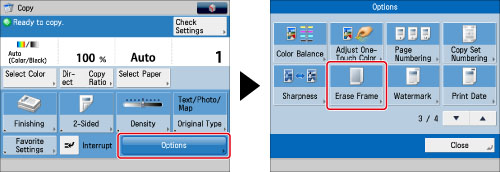
3.
Press [Erase Book Frame] → [Next].

To specify the original size, press [Change] → select the size → press [OK].
|
IMPORTANT
|
|
You can set the Erase Book Frame mode only for the original paper sizes shown on the touch panel display.
|
4.
Press [-] or [+] to set the Erase Frame width.
If you want to set the same width for all four borders:
Press [Center] and [Sides] → press [-] or [+] to set their respective Erase Frame widths.
If you want to set the width for each border independently:
Press [Adjust Independently].
Select the desired borders → press [-] or [+] to set their respective Erase Frame widths.
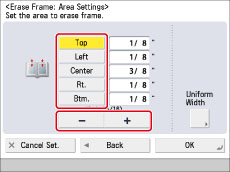
To return to the screen for setting the same amount of space for all four borders, press [Uniform Width].
5.
Press [OK] → [Close].
Erase Binding
1.
Press [Copy].
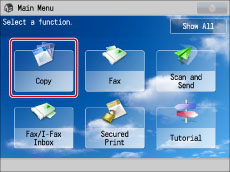
2.
Press [Options] → [Erase Frame].

3.
Press [Erase Binding] → [Next].
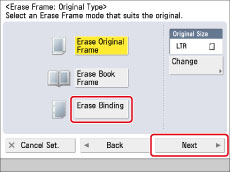
4.
Specify the location of the binding holes → press [-] or [+] to set their respective Erase Frame width.
When you specify the location of the binding holes, assume that the original is face up.
5.
Press [OK] → [Close].
|
IMPORTANT
|
|
For information on the modes which cannot be set in combination with this mode, see "Combination of Functions Chart."
When using the Erase Binding mode, the borders you do not select are also erased by 1/8" (4 mm).
|