Adjusting Scan Settings
Setting the Resolution
You can adjust the resolution to use for sending faxes. The higher the resolution, the clearer your faxes will be.
Selecting the Original Type
You can specify the optimal settings for the type of original.
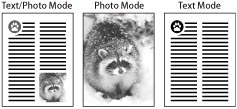
Text/Photo Mode
This mode is best suited for scanning originals containing both text and photos, such as magazines or catalogues.
Photo Mode
This mode is best suited for scanning photos printed on photographic paper, or photo originals containing halftones (e.g., printed photos).
Text Mode
This mode is best suited for scanning text originals. Blueprints or pencil drawn originals can also be scanned clearly.
Manually Adjusting the Density
Manually Adjusting the Density
You can adjust the density level to match the darkness of your original before sending a fax. You can also adjust the background density for originals such as coloured paper.
Adjusting the Background
This mode enables you to remove the background colour from originals when scanning. This mode is useful for scanning originals such as catalogues with background colouring, and paper that has turned yellow from age.
Adjusting the Image Sharpness
You can adjust the sharpness to scan originals containing photos and fine text crisply and cleanly.
Low
If you scan an original containing halftones, such as a printed image, using the Photo mode, the moiré effect (a shimmering, wavy pattern) may occur. In this case, you can lessen this moiré effect by using [Low] as the setting.
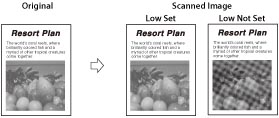
High
This setting enhances the edges of original images so that faint or fine text is scanned with a sharper contrast. This setting is particularly suited for scanning blueprints and faint pencil drawn images.
