Activating Use HTTP in MEAP Settings
Use the control panel of the machine to set MEAP functions from your web browser.
|
IMPORTANT
|
|
By setting [Use HTTP] to 'On', you can open a necessary port. However, it is recommended that it is set to 'Off', if a port is not used. If you leave the port open, an unauthorized user may access the machine.
|
1.
Press  (Settings/Registration).
(Settings/Registration).
 (Settings/Registration).
(Settings/Registration).2.
Press [Preferences] → [Network] → [TCP/IP Settings].
3.
Press [Use HTTP] → [On].
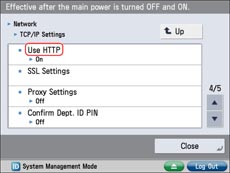
Press [Off] if you do not want to use HTTP.
|
NOTE
|
|
To use SSL, set [Use SSL] in [MEAP Settings] in [License/Other] in [Management Settings] (Settings/Registration) to 'On'.
Settings for [Use SSL] are also applied to the settings for [Use SSL] in [Remote UI] in [Management Settings] (Settings/Registration).
To set [Use SSL] to 'On', it is necessary to set the key pair and server certificate necessary for performing Encrypted SSL communications in [Certificate Settings] in [Management Settings] (Settings/Registration). For information on generating the key for SSL, see "Generating a Key Pair and Server Certificate."
|
4.
Press [OK].
5.
Turn the main power of the machine OFF, wait 10 seconds, and then turn the power ON.
|
IMPORTANT
|
|
The setting for [Use HTTP] and [Use SSL] is activated only after you restart the machine (the main power switch is turned OFF, and then back ON). For instructions on turning the power ON/OFF, see "Main Power and Control Panel Power."
|