Logging in to the SSO-H Management Application
It is necessary for the SSO-H administrator to log in to the SSO-H Management Application in order to manage users for the Local Device Authentication System of SSO-H, and specify the various SSO-H settings. Also, it is necessary for regular users to log in to the SSO-H Management Application in order to change their own password. You can login to the application from the Web browser or the portal page of the Remote UI.
|
IMPORTANT
|
|
It is necessary to set SSO-H as the login service.
When using the Local Device Authentication System of SSO-H, make sure to edit the user information of the administrator immediately after starting to use it, in order to prevent unauthorized use. (See "Registering/Editing User Data for Local Device Authentication.")
If you are logging in as the administrator for the Local Device Authentication and the user name and password is still the default setting, the screen to change the password appears when you click [Log In]. Change the password to increase the security.
|
|
NOTE
|
|
The default user name for the administrator for the Local Device Authentication is 'Administrator' and the default password is 'password' (case sensitive).
To log in from the Remote UI Portal, set [Remote UI] in [Management Settings] (Settings/Registration) to 'On'. (See "Before You Start the Remote UI.")
|
Logging In
1.
Open your web browser → enter the following URL in the address bar.
http://<IP address or host name of the machine>:8000/sso/
|
IMPORTANT
|
|
IP address or host name is case sensitive.
|
2.
Enter/select each item → click [Log In].
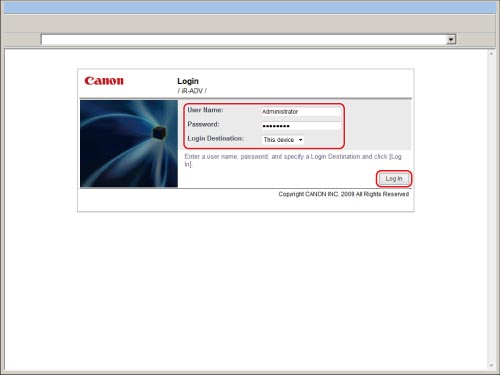
If logging in as a Local Device Authentication administrator:
Select [This Device] in [Login Destination] → enter the user name and password of the Local Authentication administrator in [User Name] and [Password].
If logging in as a Domain Authentication administrator:
Select the domain name in [Login Destination] → enter the user name and password of the domain authentication administrator in [User Name] and [Password] on the authentication server of the selected domain.
If logging in as a regular user:
Select [This Device] in [Login Destination] → enter the user name and password of a regular user in [User Name] and [Password].
Click [Log Out] to finish the operation.
Logging in from the Remote UI Portal
1.
Open your web browser → enter the following URL in the address bar.
http://<IP address or host name of the machine>/
|
NOTE
|
|
If you entered <http://<IP address or host name of the machine>:8000/sso/>, you can display the [Management Application] page without performing step 4 (without displaying the Remote UI screen).
|
2.
Enter/select each item → click [Log In].
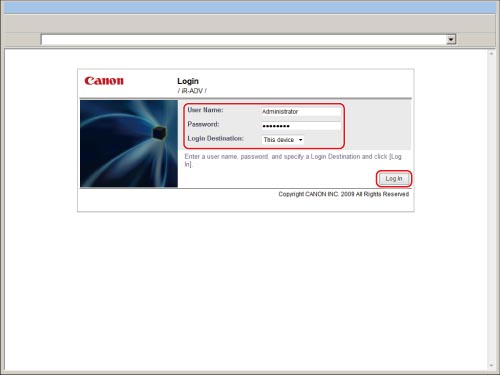
If logging in as a Local Device Authentication administrator:
Select [This Device] in [Login Destination] → enter the user name and password of the Local Authentication administrator in [User Name] and [Password].
If logging in as a Domain Authentication administrator:
Select the domain name in [Login Destination] → enter the user name and password of the domain authentication administrator in [User Name] and [Password] on the authentication server of the selected domain.
If logging in as a regular user:
Select [This Device] in [Login Destination] → enter the user name and password of a regular user in [User Name] and [Password].
Click [Log Out] to finish the operation.
3.
On the top page of the Remote UI, click [Single Sign-On H].
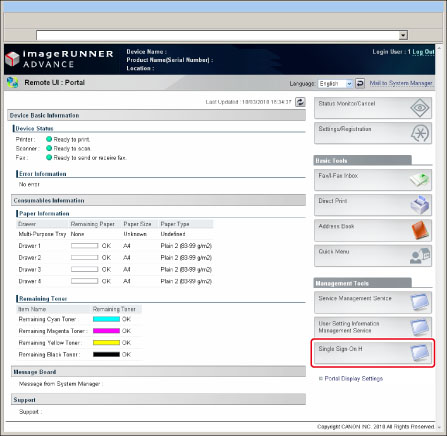
When logging in as a Local Device Authentication administrator or a Domain Authentication administrator, you will log in to the management application for SSO-H.
When logging in as a regular user, you will log in to the regular user application for SSO-H.
Click [Log Out] to finish the operation.
|
IMPORTANT
|
|
If you are logged in as the Administrator, make sure you log out before closing the management applications. If you close the Web browser without logging out, management applications cannot be used for a while, even if you log in again as the Administrator.
Do not use the browser's [Back]. If you use [Back] to change pages, SSO-H may not operate correctly.
The default user authentication system is 'Domain Authentication + Local Device Authentication'. For information on setting the user authentication system, see "Setting the User Authentication System."
|