Copy/Print Job Management
1.
Click [Status Monitor/Cancel].
2.
Perform operations on the copy/print jobs.
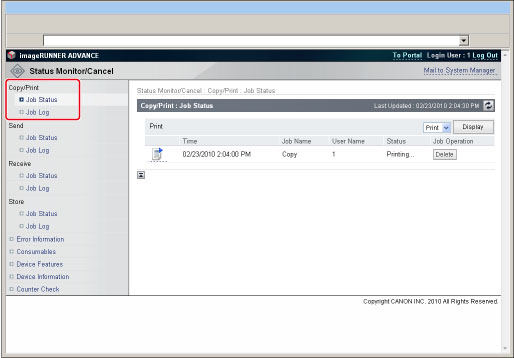
To cancel a job:
Click [Job Status] → select the job status whose status you want to display from the drop-down list → click [Display].
Details of each item are shown below.
|
[Copy]:
|
Displays the copy job status.
|
|
[Print]:
|
Displays the print job status.
|
Click [Delete].
|
IMPORTANT
|
|
The job cannot be retrieved once it is deleted.
|
To promote a job on the top of the printing queue:
Click [Job Status] → click [Promote] for the job which you want to promote.
|
NOTE
|
|
The promoted job is printed immediately after the current job is complete.
|
To pause a print job from a computer:
Click [Job Status] → click [Pause] for the job which you want to pause.
|
NOTE
|
|
This button is not displayed for the other types of jobs, such as copy jobs.
|
To resume a print job from a computer:
Click [Job Status] → click [Resume] for the job which you want to resume.
|
NOTE
|
|
This button is not displayed for the other types of jobs, such as copy jobs.
|
To display the details of a job:
Click [Job Status] → click the icon on the left for which you want to display the details.
To display the job log:
Click [Job History] → select the job whose log you want to display from the Print Job Log drop-down list → click [Display].
Details of each item are shown below.
|
[Copy]:
|
Displays the copy job log.
|
|
[Printer]:
|
Displays the print job log.
|
|
[Local Print]:
|
Displays the local print job log, including jobs from the Memory RX Inbox or Confidential Fax Inboxes.
|
|
[RX Print]:
|
Displays the receive print job log.
|
|
[Report Print]:
|
Displays the report print job log.
|
|
NOTE
|
|
The types of log that appear under the Print Job Log drop-down list vary depending on the optional equipment attached.
For more information, see "Before You Start Using This Machine" or "Job Management."
|
To save the job log:
Click [Job History] → [Store in CSV Format] → [Save].
Specify the location for the file to be saved → enter the file name → click [Save].
If the file name is not entered, one of the following names is used as the file name:
|
Copy:
|
pcopy.csv
|
|
Printer:
|
pprint.csv
|
|
Local Print:
|
plocal.csv
|
|
Receive Print:
|
prx.csv
|
|
Report Print:
|
preport.csv
|
The type and order of items saved in the file are identical to the ones displayed on each job log.
|
NOTE
|
|
The latest 100 jobs are displayed in the job log.
The dialog box that appears when you save the job log in CSV format may vary depending on the manufacturer and version of the Web browser.
|